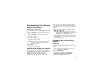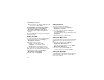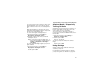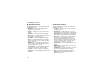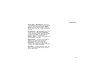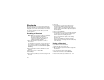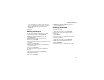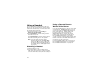User`s guide
Table Of Contents
- Introduction
- Getting Started
- Battery
- Removing the Battery Door
- Activating Service
- Powering On and Off
- Enabling OvertheAir Security
- Finding Your Phone Number and BoostTM Walkie-Talkie Number
- BoostTM Voice Mail
- Customizing Features
- Phone Basics
- SIM Card Security
- Locking the Keypad
- Antenna
- Accessories
- Wireless Local Number Portability: Bringing Your Phone Number From Another Carrier
- Re-BoostTM Option
- Instant Re-BoostTM Option
- BoostTM Customer Care
- Making Calls
- Call Alerts
- Recent Calls
- Entering Text
- Contacts
- Memo
- Call Forwarding
- Advanced Calling Features
- Messages
- Ringtones
- Multimedia Messages
- Boost Mobile® Voice Mail
- SMS
- BoostTM Wireless Web Services
- Camera
- Media Center
- My Info
- Using Walkie-Talkie Send
- Voice Records
- Java Applications
- Digital Rights Management
- GPS (Global Positioning System) Enabled
- Datebook
- Profiles
- Customizing Your Phone
- Shortcuts
- Using a Headset
- BoostTM Customer Care
- Understanding Status Messages
- Boost MobileTM Terms and Conditions of Service
- Safety and General Information
- Hearing Aid Compatibility
- MOTOROLA LIMITED WARRANTY
- Patent and Trademark Information
- Index
140
Customizing Your Phone
Tip: If you want to see what the wallpaper looks
like, press A under View.
Setting Wallpaper to Change Automatically
1 From the main menu, select Settings >
Display/Info > Wallpaper > Auto Cycle.
2 Select how often you want the wallpaper to
change.
Any of the wallpapers in your phone may appear
on the idle screen.
Setting Text Size
To set the size of the text on the internal display:
1 From the main menu, select Settings >
Display/Info > Text Size.
2 Select the option you want:
• Zoom — 11 characters per line
• Standard — 14 characters per line
• Compressed — 18 characters per line
To set your phone to briefly display very large
digits when you enter numbers at the idle screen:
1 From the main menu, select Settings >
Display/Info > Large Dialing.
2 Set this option to Large Digits.
Setting Contrast
To set the contrast of the display:
1 From the main menu, select Settings >
Display/Info > Contrast.
2 To set the contrast of the full-sized display,
select Int. Display. -or-
To set the contrast of the one-line display, select
Ext. Display.
3 Scroll left or right to set the contrast.
Setting the Menu View
You can set the items on your main menu and Java
applications menu to appear as large icons or a
list:
1 From the main menu, select Settings >
Display/Info > Menu View. -or-
From the main menu: Press m. Select Main
Menu Setup > Menu View.
2 To choose a list, select List View. -or-
To choose large icons, select Icon View.
Setting the Backlight
A backlight lights the display and keypad when you
make or receive a call, open or close the flip, or
press keys or buttons.