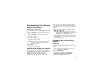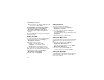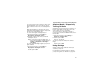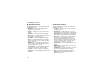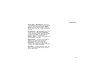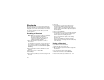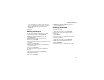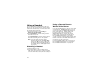User`s guide
Table Of Contents
- Introduction
- Getting Started
- Battery
- Removing the Battery Door
- Activating Service
- Powering On and Off
- Enabling OvertheAir Security
- Finding Your Phone Number and BoostTM Walkie-Talkie Number
- BoostTM Voice Mail
- Customizing Features
- Phone Basics
- SIM Card Security
- Locking the Keypad
- Antenna
- Accessories
- Wireless Local Number Portability: Bringing Your Phone Number From Another Carrier
- Re-BoostTM Option
- Instant Re-BoostTM Option
- BoostTM Customer Care
- Making Calls
- Call Alerts
- Recent Calls
- Entering Text
- Contacts
- Memo
- Call Forwarding
- Advanced Calling Features
- Messages
- Ringtones
- Multimedia Messages
- Boost Mobile® Voice Mail
- SMS
- BoostTM Wireless Web Services
- Camera
- Media Center
- My Info
- Using Walkie-Talkie Send
- Voice Records
- Java Applications
- Digital Rights Management
- GPS (Global Positioning System) Enabled
- Datebook
- Profiles
- Customizing Your Phone
- Shortcuts
- Using a Headset
- BoostTM Customer Care
- Understanding Status Messages
- Boost MobileTM Terms and Conditions of Service
- Safety and General Information
- Hearing Aid Compatibility
- MOTOROLA LIMITED WARRANTY
- Patent and Trademark Information
- Index
139
Customizing Your Phone
Setting the Volume
Of the Earpiece and Speaker
1 From the main menu, select Settings > Volume.
2 Scroll to Earpiece to set the earpiece volume.
-or-
Scroll to Speaker to set the speaker volume.
3 To set the volume:
Scroll left or right. -or-
Press the volume controls.
Note: The volume of the shutter sound for the
camera is controlled by your phone’s
speaker volume.
Of the Ringer
Press the volume controls.
Setting Your Phone to Vibrate
To set your phone to vibrate instead of making a
sound when you receive all phone calls, Boost
TM
Walkie-Talkie calls, call alerts, message
notifications, and Datebook reminders, see
“Setting Your Phone to Vibrate” on page 58.
To set your phone to vibrate instead of making a
sound when you receive Boost
TM
Walkie-Talkie
calls, even if you want your phone to ring for other
features:
1 From the main menu, select Settings > WT
Options > Alert Type.
Tip: If Alert Type does not appear: From the
main menu, select Ring Tones. Make sure
VibeAll is set to Off. Repeat step 1.
2 Select Vibrate to set your phone to vibrate. -or-
Select Silent to set your phone to neither vibrate
nor make a sound.
Changing the Look of Your
Phone
Wallpaper
A wallpaper is an image that appears on the idle
screen.
Note: Some themes may prevent you from
changing your wallpaper.
Choosing a Wallpaper
1 From the main menu, select Settings >
Display/Info > Wallpaper > Wallpaper.
2 Select the wallpaper you want.