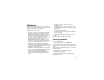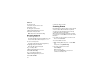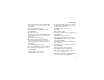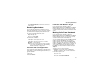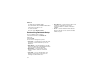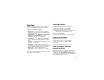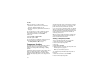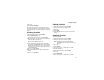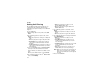User`s guide
Table Of Contents
- Introduction
- Getting Started
- Battery
- Removing the Battery Door
- Activating Service
- Powering On and Off
- Enabling OvertheAir Security
- Finding Your Phone Number and BoostTM Walkie-Talkie Number
- BoostTM Voice Mail
- Customizing Features
- Phone Basics
- SIM Card Security
- Locking the Keypad
- Antenna
- Accessories
- Wireless Local Number Portability: Bringing Your Phone Number From Another Carrier
- Re-BoostTM Option
- Instant Re-BoostTM Option
- BoostTM Customer Care
- Making Calls
- Call Alerts
- Recent Calls
- Entering Text
- Contacts
- Memo
- Call Forwarding
- Advanced Calling Features
- Messages
- Ringtones
- Multimedia Messages
- Boost Mobile® Voice Mail
- SMS
- BoostTM Wireless Web Services
- Camera
- Media Center
- My Info
- Using Walkie-Talkie Send
- Voice Records
- Java Applications
- Digital Rights Management
- GPS (Global Positioning System) Enabled
- Datebook
- Profiles
- Customizing Your Phone
- Shortcuts
- Using a Headset
- BoostTM Customer Care
- Understanding Status Messages
- Boost MobileTM Terms and Conditions of Service
- Safety and General Information
- Hearing Aid Compatibility
- MOTOROLA LIMITED WARRANTY
- Patent and Trademark Information
- Index
137
Creating Profiles
3 Press m.
4 Select Store Changes.
The temporary profile is stored with the name of
the profile it is based on. The profile it is based on,
as it existed before you made changes to settings,
is gone.
Creating Profiles
1 From the main menu, select Profiles.
2 Select [New Profile]. -or-
Scroll to any profile. Press m. Select New.
3 Enter the name you want to give the profile. See
“Entering Text” on page 32.
When you are finished, press O.
4 If you want to base this profile on an existing
profile: Select Copy from. Select the profile you
want to base this profile on. If you do not choose
a profile to copy from, the new profile is based
on a default profile.
5 Press A under Create.
6 Scroll through the list of options and set their
values.
7 Press A under Done.
Editing Profiles
1 From the main menu, select Profiles.
2 Scroll to the profile you want to edit.
3 Press m.
4 Select Edit.
5 Scroll through the list of options and set their
values.
Deleting Profiles
To delete a profile:
1 From the main menu, select Profiles.
2 Select the profile you want to delete.
Note: A temporary profile is automatically
deleted when the profile it is based on is
deleted.
3 Press m.
4 Select Delete.
5 Press O or press A under Yes to confirm.
To delete all profiles:
1 From the main menu, select Profiles.
2 Press m.
3 Select Delete All.
4 Press O or press A under Yes to confirm.