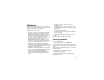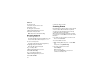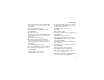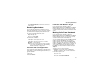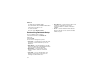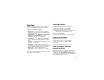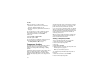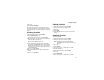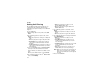User`s guide
Table Of Contents
- Introduction
- Getting Started
- Battery
- Removing the Battery Door
- Activating Service
- Powering On and Off
- Enabling OvertheAir Security
- Finding Your Phone Number and BoostTM Walkie-Talkie Number
- BoostTM Voice Mail
- Customizing Features
- Phone Basics
- SIM Card Security
- Locking the Keypad
- Antenna
- Accessories
- Wireless Local Number Portability: Bringing Your Phone Number From Another Carrier
- Re-BoostTM Option
- Instant Re-BoostTM Option
- BoostTM Customer Care
- Making Calls
- Call Alerts
- Recent Calls
- Entering Text
- Contacts
- Memo
- Call Forwarding
- Advanced Calling Features
- Messages
- Ringtones
- Multimedia Messages
- Boost Mobile® Voice Mail
- SMS
- BoostTM Wireless Web Services
- Camera
- Media Center
- My Info
- Using Walkie-Talkie Send
- Voice Records
- Java Applications
- Digital Rights Management
- GPS (Global Positioning System) Enabled
- Datebook
- Profiles
- Customizing Your Phone
- Shortcuts
- Using a Headset
- BoostTM Customer Care
- Understanding Status Messages
- Boost MobileTM Terms and Conditions of Service
- Safety and General Information
- Hearing Aid Compatibility
- MOTOROLA LIMITED WARRANTY
- Patent and Trademark Information
- Index
132
Datebook
If you want to assign a ring tone, a profile, or a
Java application to the event, see “Assigning
More Options”.
Assigning More Options
To assign more options before storing an event:
1 If you have created a reminder for the event and
want to set the ring tone for that reminder:
Select Ring Tone.
Select the ring tone you want from the ring tones
stored in your phone.
2 If you want to assign a profile that your phone is
switched to while the event is occurring:
Select Profile.
Select the profile you want from the profiles
stored in your phone.
Your phone switches to this profile when the
event starts and switches back to the previous
profile when the event ends.
3 If you want to assign a Java application to start
when the event starts:
Select App.
Select the application you want from the Java
applications stored in your phone.
If you created a reminder for this event, your
phone prompts you to start the Java application
when you get the reminder.
Editing Events
To change the details of an event:
1 Select the day the event occurs.
2 Select the event.
3 Press A under Edit.
Tip: To copy an event to another date: Press m.
Select Copy.
4 Follow the applicable instructions in “Creating
Events” on page 130 to edit the various fields.
Deleting Events
1 Select the day the event occurs.
2 Select the event.
3 Press m.
4 Select Delete.
5 If the event is not a recurring event, press O or
press A under Yes to confirm. -or-
If the event is a recurring event:
Select This Event Only to delete only the event
selected in step 2.