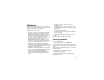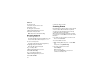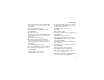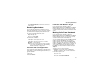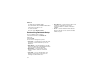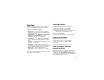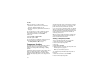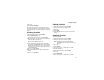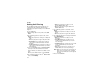User`s guide
Table Of Contents
- Introduction
- Getting Started
- Battery
- Removing the Battery Door
- Activating Service
- Powering On and Off
- Enabling OvertheAir Security
- Finding Your Phone Number and BoostTM Walkie-Talkie Number
- BoostTM Voice Mail
- Customizing Features
- Phone Basics
- SIM Card Security
- Locking the Keypad
- Antenna
- Accessories
- Wireless Local Number Portability: Bringing Your Phone Number From Another Carrier
- Re-BoostTM Option
- Instant Re-BoostTM Option
- BoostTM Customer Care
- Making Calls
- Call Alerts
- Recent Calls
- Entering Text
- Contacts
- Memo
- Call Forwarding
- Advanced Calling Features
- Messages
- Ringtones
- Multimedia Messages
- Boost Mobile® Voice Mail
- SMS
- BoostTM Wireless Web Services
- Camera
- Media Center
- My Info
- Using Walkie-Talkie Send
- Voice Records
- Java Applications
- Digital Rights Management
- GPS (Global Positioning System) Enabled
- Datebook
- Profiles
- Customizing Your Phone
- Shortcuts
- Using a Headset
- BoostTM Customer Care
- Understanding Status Messages
- Boost MobileTM Terms and Conditions of Service
- Safety and General Information
- Hearing Aid Compatibility
- MOTOROLA LIMITED WARRANTY
- Patent and Trademark Information
- Index
131
Creating Events
Enter a phone number or Boost
TM
Walkie-Talkie
number. After the event is stored, you can call
this number.
When you are finished, press O.
3 If you want to assign a location to the event:
Select Location.
Enter the location. -or-
Enter a phone number or Boost
TM
Walkie-Talkie
number. After the event is stored, you can call
this number.
When you are finished, press O.
4 The start time automatically assigned to an
event is the beginning of the day. If you want to
change the start time or assign no start time:
Select Start.
Enter the start time you want. -or-
Press A under No Time to assign no start time.
5 If you want to assign a duration to the event:
Select Duration.
Select the duration you want. -or-
Select Custom to enter a duration.
6 The date automatically assigned to an event is
the date that was highlighted or selected when
you began creating the event.
To change the date of the event:
Select Date.
Enter the date you want.
7 If you want to make the event a recurring event:
Select Repeat.
Select the repeat cycle you want.
If the event occurs more than once a week:
Select Multiple Day. Select the days you want.
Press A under Done.
Select End. Select the date you want this event
to stop recurring.
8 If you want to create a reminder for this event:
Select Reminder.
Select the reminder time you want. -or-
Select Custom to enter a reminder time.
Note: If an event has no start time, you cannot
create a reminder for it.
9 If you have entered all the information you want
for this event, press A under Done. -or-