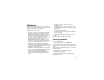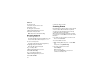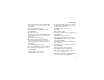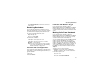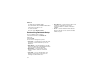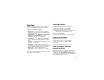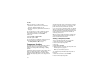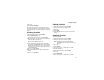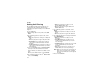User`s guide
Table Of Contents
- Introduction
- Getting Started
- Battery
- Removing the Battery Door
- Activating Service
- Powering On and Off
- Enabling OvertheAir Security
- Finding Your Phone Number and BoostTM Walkie-Talkie Number
- BoostTM Voice Mail
- Customizing Features
- Phone Basics
- SIM Card Security
- Locking the Keypad
- Antenna
- Accessories
- Wireless Local Number Portability: Bringing Your Phone Number From Another Carrier
- Re-BoostTM Option
- Instant Re-BoostTM Option
- BoostTM Customer Care
- Making Calls
- Call Alerts
- Recent Calls
- Entering Text
- Contacts
- Memo
- Call Forwarding
- Advanced Calling Features
- Messages
- Ringtones
- Multimedia Messages
- Boost Mobile® Voice Mail
- SMS
- BoostTM Wireless Web Services
- Camera
- Media Center
- My Info
- Using Walkie-Talkie Send
- Voice Records
- Java Applications
- Digital Rights Management
- GPS (Global Positioning System) Enabled
- Datebook
- Profiles
- Customizing Your Phone
- Shortcuts
- Using a Headset
- BoostTM Customer Care
- Understanding Status Messages
- Boost MobileTM Terms and Conditions of Service
- Safety and General Information
- Hearing Aid Compatibility
- MOTOROLA LIMITED WARRANTY
- Patent and Trademark Information
- Index
130
Datebook
To view an event:
1 Select the day the event occurs.
2 Select the event.
To change the current view:
1 While viewing Datebook, press m.
2 Select the view you want.
Note: Day view is the default setting.
Navigating Datebook
To scroll through Datebook:
Scroll left and right using the navigation key. -or-
In week view and month view, press * or #.
To see more in day view:
Scroll up and down using the navigation key.
To highlight a day in month view:
Enter the date using the keypad.
To go to today’s date:
1 While viewing Datebook, press m.
2 Select Go To Today.
To go to any date in Datebook:
1 While viewing Datebook, press m.
2 Select Go To Date.
3 Select the date you want.
Creating Events
Every Datebook event must have a subject and be
stored to a date. Other information is optional.
You may enter the information in any order by
scrolling through the event details.
After you have entered the information you want,
you can press A under Done to store the event to
Datebook.
If you decide you do not want to store the event:
Press A under Cancel.
To create a Datebook event:
1 While viewing datebook, press A under New.
-or-
In day view, select [New Event].
2 To assign a subject to the event:
Select Subject.
Enter the name. -or-
Press A under Browse to choose from
common event names. -or-