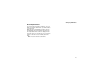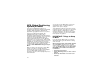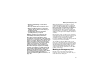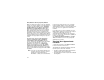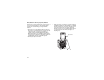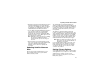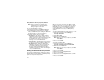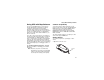User`s guide
Table Of Contents
- Introduction
- Getting Started
- Battery
- Removing the Battery Door
- Activating Service
- Powering On and Off
- Enabling OvertheAir Security
- Finding Your Phone Number and BoostTM Walkie-Talkie Number
- BoostTM Voice Mail
- Customizing Features
- Phone Basics
- SIM Card Security
- Locking the Keypad
- Antenna
- Accessories
- Wireless Local Number Portability: Bringing Your Phone Number From Another Carrier
- Re-BoostTM Option
- Instant Re-BoostTM Option
- BoostTM Customer Care
- Making Calls
- Call Alerts
- Recent Calls
- Entering Text
- Contacts
- Memo
- Call Forwarding
- Advanced Calling Features
- Messages
- Ringtones
- Multimedia Messages
- Boost Mobile® Voice Mail
- SMS
- BoostTM Wireless Web Services
- Camera
- Media Center
- My Info
- Using Walkie-Talkie Send
- Voice Records
- Java Applications
- Digital Rights Management
- GPS (Global Positioning System) Enabled
- Datebook
- Profiles
- Customizing Your Phone
- Shortcuts
- Using a Headset
- BoostTM Customer Care
- Understanding Status Messages
- Boost MobileTM Terms and Conditions of Service
- Safety and General Information
- Hearing Aid Compatibility
- MOTOROLA LIMITED WARRANTY
- Patent and Trademark Information
- Index
126
GPS (Global Positioning System) Enabled
Note: Privacy options do not apply to the
transmission of location information
during emergency 911 calls.
To set your GPS privacy options:
1 From the main menu, select GPS > Privacy.
2 If your GPS PIN security feature is enabled,
enter your GPS PIN. (See “Setting the GPS PIN
Security Feature” for more information.)
3 Select the privacy option you want:
• Restricted — No Java or similar software
applications may view the location of your
phone. However, location information may still
be available to the phone’s owner, fleet
manager, or account administrator.
• Unrestricted — All applications may view the
location of your phone, without notifying you.
• By Permission — When an application
attempts to view the location of your phone,
you will be prompted to give permission.
However, location information may still be
available to the phone’s owner, fleet manager,
or account administrator.
Setting the GPS PIN Security Feature
To prevent your GPS privacy settings from being
altered without your knowledge, your GPS privacy
option can be protected by a PIN.
When you receive your phone, the GPS security
feature is turned off, so you do not have to enter a
GPS PIN to access your GPS privacy options. If
you turn this feature on, you will be required to
enter a GPS PIN to access your GPS privacy
options.
To turn the GPS Enabled security feature on or off:
1 From the main menu, select Settings >
Security > GPS PIN.
2 Select On or Off.
3 Enter the current GPS PIN.
Note: When you receive your phone, your GPS
PIN is 0000.
4 Press A under Ok.
To change your GPS PIN:
1 From the main menu, select Settings >
Security > Change Password > GPS PIN.
2 Enter the current GPS PIN.
Note: When you receive your phone, your GPS
PIN is 0000.
3 Press A under Ok.
4 Enter the new 4- to 8-digit GPS PIN.
5 Press A under Ok.
6 Enter the new 4- to 8-digit GPS PIN to confirm.
7 Press A under Ok.