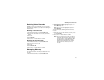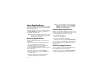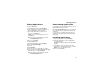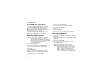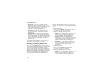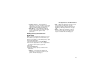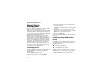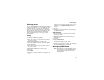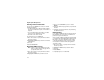User`s guide
Table Of Contents
- Introduction
- Getting Started
- Battery
- Removing the Battery Door
- Activating Service
- Powering On and Off
- Enabling OvertheAir Security
- Finding Your Phone Number and BoostTM Walkie-Talkie Number
- BoostTM Voice Mail
- Customizing Features
- Phone Basics
- SIM Card Security
- Locking the Keypad
- Antenna
- Accessories
- Wireless Local Number Portability: Bringing Your Phone Number From Another Carrier
- Re-BoostTM Option
- Instant Re-BoostTM Option
- BoostTM Customer Care
- Making Calls
- Call Alerts
- Recent Calls
- Entering Text
- Contacts
- Memo
- Call Forwarding
- Advanced Calling Features
- Messages
- Ringtones
- Multimedia Messages
- Boost Mobile® Voice Mail
- SMS
- BoostTM Wireless Web Services
- Camera
- Media Center
- My Info
- Using Walkie-Talkie Send
- Voice Records
- Java Applications
- Digital Rights Management
- GPS (Global Positioning System) Enabled
- Datebook
- Profiles
- Customizing Your Phone
- Shortcuts
- Using a Headset
- BoostTM Customer Care
- Understanding Status Messages
- Boost MobileTM Terms and Conditions of Service
- Safety and General Information
- Hearing Aid Compatibility
- MOTOROLA LIMITED WARRANTY
- Patent and Trademark Information
- Index
116
Digital Rights Management
Digital Rights
Management
When you download multimedia content available
online, such as audio, images, or Java
applications, these items may be subject to DRM
restrictions. DRM, or digital rights management, is
a system that defines how copyrighted multimedia
content can be distributed and used.
DRM sets items to time-based or count-based
usage settings. Time-based settings let you use
the given item for a specified interval. Examples of
time-based settings include being able to use an
item for a specified number of days from the date
of purchase, a specified number of days from the
date that the item is first used, or a specified
number of minutes. Count-based settings let you
use an item for a specified number of times after
you download it or for unlimited use.
Installing Items
Except for DRM Java applications, DRM items will
automatically install once they have finished
downloading.
To install DRM Java applications:
1 From the main menu, select Java Apps.
2 Select the application or suite of applications
you want to install.
Installation messages appear as the application
installs.
3 If you want to create a shortcut to the Java
application on the main menu: Press A under
Next. Press A under Yes. Press O.
4 Press A under Done.
To send the DRM installation to the background,
press e.
Understanding DRM Status
Icons
Depending on how a given third-party vendor has
set rights for an item, the item may include the
following status icons:
As with other items in media center, you can lock
DRM items. See “Locking Items” on page 100.
Note: All DRM items are forward locked.
c The item is a DRM item.
e
The DRM item has expired.