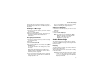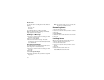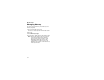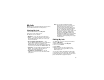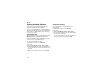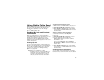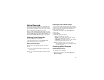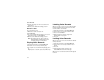User`s guide
Table Of Contents
- Introduction
- Getting Started
- Battery
- Removing the Battery Door
- Activating Service
- Powering On and Off
- Enabling OvertheAir Security
- Finding Your Phone Number and BoostTM Walkie-Talkie Number
- BoostTM Voice Mail
- Customizing Features
- Phone Basics
- SIM Card Security
- Locking the Keypad
- Antenna
- Accessories
- Wireless Local Number Portability: Bringing Your Phone Number From Another Carrier
- Re-BoostTM Option
- Instant Re-BoostTM Option
- BoostTM Customer Care
- Making Calls
- Call Alerts
- Recent Calls
- Entering Text
- Contacts
- Memo
- Call Forwarding
- Advanced Calling Features
- Messages
- Ringtones
- Multimedia Messages
- Boost Mobile® Voice Mail
- SMS
- BoostTM Wireless Web Services
- Camera
- Media Center
- My Info
- Using Walkie-Talkie Send
- Voice Records
- Java Applications
- Digital Rights Management
- GPS (Global Positioning System) Enabled
- Datebook
- Profiles
- Customizing Your Phone
- Shortcuts
- Using a Headset
- BoostTM Customer Care
- Understanding Status Messages
- Boost MobileTM Terms and Conditions of Service
- Safety and General Information
- Hearing Aid Compatibility
- MOTOROLA LIMITED WARRANTY
- Patent and Trademark Information
- Index
108
Voice Records
2 Say the message you want to record into the
microphone.
3 When you are finished recording, press O.
Phone in a Call
To record a phone call:
1 While on an active call, press m.
2 Select Record.
3 To stop recording and discard the voice record
at any time, press A under Cancel.
4 When you are finished recording, press O.
Note: Recording of phone calls is subject to
applicable laws regarding privacy and
recording of phone conversations.
Playing Voice Records
1 From the main menu, select VoiceRecord.
2 Select the voice record you want to play.
3 To stop the voice record while it is playing, press
O.
Tip: To pause or resume, press any number key.
Labeling Voice Records
When you create a voice record, it is labeled with
the time and date it was recorded. You can then
rename it with a custom label.
1 From the main menu, select VoiceRecord.
2 Scroll to the voice record you want to label.
3 Press A under Label.
4 Enter the label you want to assign. See
“Entering Text” on page 32.
5 Press O.
Locking Voice Records
When you lock a voice record, it cannot be deleted
until you unlock it.
1 From the main menu, select VoiceRecord.
2 Scroll to the voice record you want to lock or
unlock.
3 Press m.
4 Select Lock to lock the message. -or-
Select Unlock to unlock the message.
When a voice record is locked, this icon
R appears
next to it.