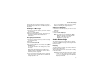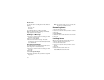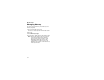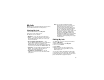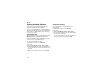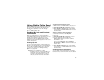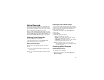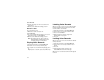User`s guide
Table Of Contents
- Introduction
- Getting Started
- Battery
- Removing the Battery Door
- Activating Service
- Powering On and Off
- Enabling OvertheAir Security
- Finding Your Phone Number and BoostTM Walkie-Talkie Number
- BoostTM Voice Mail
- Customizing Features
- Phone Basics
- SIM Card Security
- Locking the Keypad
- Antenna
- Accessories
- Wireless Local Number Portability: Bringing Your Phone Number From Another Carrier
- Re-BoostTM Option
- Instant Re-BoostTM Option
- BoostTM Customer Care
- Making Calls
- Call Alerts
- Recent Calls
- Entering Text
- Contacts
- Memo
- Call Forwarding
- Advanced Calling Features
- Messages
- Ringtones
- Multimedia Messages
- Boost Mobile® Voice Mail
- SMS
- BoostTM Wireless Web Services
- Camera
- Media Center
- My Info
- Using Walkie-Talkie Send
- Voice Records
- Java Applications
- Digital Rights Management
- GPS (Global Positioning System) Enabled
- Datebook
- Profiles
- Customizing Your Phone
- Shortcuts
- Using a Headset
- BoostTM Customer Care
- Understanding Status Messages
- Boost MobileTM Terms and Conditions of Service
- Safety and General Information
- Hearing Aid Compatibility
- MOTOROLA LIMITED WARRANTY
- Patent and Trademark Information
- Index
107
Voice Records
A voice record is a recording you make with your
phone and can play back. You can record notes to
yourself when your phone is not in a call or record
phone calls when your phone is in a call.
Voice records created when your phone is not in a
call can be accessed through the media center and
sent in a MMS messages. See “Media Center” on
page 96 and “Multimedia Messages” on page 89.
Viewing Voice Records
To view your list of voice records:
1 From the main menu, select VoiceRecord.
2 Scroll to view more voice records.
Voice Records Icons
One of these icons appears next to each voice
record:
Filtering by Voice Record Type
You can set your phone to show all voice records,
only voice records created when your phone was in
a call, or only voice records created when your
phone was not in a call.
1 From the main menu, select VoiceRecord.
2 Press m.
3 Select Filter.
4 Select the option you want:
•All — show all voice records.
•In Call — show only voice records created
when your phone was in a call.
• Standard — show only voice records created
when your phone was not in a call.
Tip: You can also press * or # to scroll
through these options while viewing the list
of voice records.
Creating Voice Records
Phone Not in a Call
To record a note to yourself:
1 From the main menu, select VoiceRecord >
[New VoiceRec].
c
A voice record made while your phone was
not in a call.
v
A voice record made while your phone was in
a call.