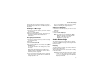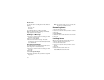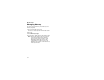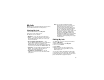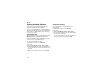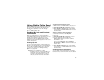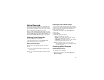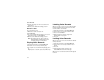User`s guide
Table Of Contents
- Introduction
- Getting Started
- Battery
- Removing the Battery Door
- Activating Service
- Powering On and Off
- Enabling OvertheAir Security
- Finding Your Phone Number and BoostTM Walkie-Talkie Number
- BoostTM Voice Mail
- Customizing Features
- Phone Basics
- SIM Card Security
- Locking the Keypad
- Antenna
- Accessories
- Wireless Local Number Portability: Bringing Your Phone Number From Another Carrier
- Re-BoostTM Option
- Instant Re-BoostTM Option
- BoostTM Customer Care
- Making Calls
- Call Alerts
- Recent Calls
- Entering Text
- Contacts
- Memo
- Call Forwarding
- Advanced Calling Features
- Messages
- Ringtones
- Multimedia Messages
- Boost Mobile® Voice Mail
- SMS
- BoostTM Wireless Web Services
- Camera
- Media Center
- My Info
- Using Walkie-Talkie Send
- Voice Records
- Java Applications
- Digital Rights Management
- GPS (Global Positioning System) Enabled
- Datebook
- Profiles
- Customizing Your Phone
- Shortcuts
- Using a Headset
- BoostTM Customer Care
- Understanding Status Messages
- Boost MobileTM Terms and Conditions of Service
- Safety and General Information
- Hearing Aid Compatibility
- MOTOROLA LIMITED WARRANTY
- Patent and Trademark Information
- Index
106
Using Walkie-Talkie Send
Contacts entries that contain only addresses
cannot be sent. When Contacts entries are
received, they do not include ring tones or pictures.
These items from the recent calls list can be sent:
• Contact information sent from other phones
• Calls to or from numbers stored in your Contacts
list
Sending Information During a Call
1 While in a Boost
TM
Walkie-Talkie call, press m.
2 Select Contacts or Recent Calls.
3 Scroll to the Contacts entry or item in the recent
calls list you want to send.
4 When Ready to Send appears on the display,
press the Boost
TM
Walkie-Talkie button to send
the information.
Starting a Call by Sending Information
1 From the Contacts list, scroll to or select the
entry you want to send. -or-
From the recent calls list, scroll to or select the
item you want to send.
2 Press m.
3 Select WT Send Contact.
4 Use the keypad to enter the Boost
TM
Walkie-Talkie number you want to send. -or-
Press A under Browse. Select Contacts,
Recent Calls, or Memo. Select the number you
want to enter.
5 When Ready to Send appears on the display,
press the Boost
TM
Walkie-Talkie button to send
the information.
Receiving My Info or Contact
Information
When you receive My Info or contact information
from another phone, an icon appears on the
display:
To view the information while still in the Boost
TM
Walkie-Talkie call:
1 Press m.
2 Select View Contact.
You can also view My Info from other phones on
the recent calls list. See “Recent Calls” on page 27.
j
My Info.
d
Contact information.