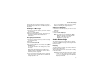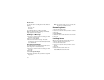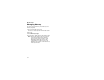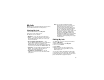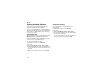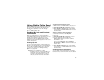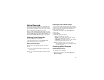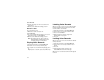User`s guide
Table Of Contents
- Introduction
- Getting Started
- Battery
- Removing the Battery Door
- Activating Service
- Powering On and Off
- Enabling OvertheAir Security
- Finding Your Phone Number and BoostTM Walkie-Talkie Number
- BoostTM Voice Mail
- Customizing Features
- Phone Basics
- SIM Card Security
- Locking the Keypad
- Antenna
- Accessories
- Wireless Local Number Portability: Bringing Your Phone Number From Another Carrier
- Re-BoostTM Option
- Instant Re-BoostTM Option
- BoostTM Customer Care
- Making Calls
- Call Alerts
- Recent Calls
- Entering Text
- Contacts
- Memo
- Call Forwarding
- Advanced Calling Features
- Messages
- Ringtones
- Multimedia Messages
- Boost Mobile® Voice Mail
- SMS
- BoostTM Wireless Web Services
- Camera
- Media Center
- My Info
- Using Walkie-Talkie Send
- Voice Records
- Java Applications
- Digital Rights Management
- GPS (Global Positioning System) Enabled
- Datebook
- Profiles
- Customizing Your Phone
- Shortcuts
- Using a Headset
- BoostTM Customer Care
- Understanding Status Messages
- Boost MobileTM Terms and Conditions of Service
- Safety and General Information
- Hearing Aid Compatibility
- MOTOROLA LIMITED WARRANTY
- Patent and Trademark Information
- Index
100
Media Center
To stop the audio recording before it has finished
playing:
Press O. -or-
Scroll left.
To restart the audio recording, scroll right.
When you play an audio recording, an animated
image appears on the display.
Sending in a Message
1 Scroll to or select the audio recording you want
to include in a message.
2 Press A under Send.
3 Create and send the message. The audio
recording you selected is automatically included
as an attachment.
Assigning to Contacts
To assign an audio recording in the media center
as the ring tone for a Contacts entry:
1 Scroll to or select the audio recording you want
to assign.
2 Press m.
3 Select Assign As Ringer.
4 Select the Contacts entry you want to assign the
ring tone to.
Note: You cannot assign a voice record as the
ring tone for a Contacts entry.
Renaming Items
1 Access the media center.
2 Scroll to or select the item you want to rename.
3 Press m.
4 Select Rename.
5 Delete the item’s name and enter a new name.
6 Press O.
Locking Items
When you lock an item in the media center, it
cannot be deleted until you unlock it.
1 Access the media center.
2 Scroll to or select the item you want to lock or
unlock.
3 Press m.
4 Select Lock to lock the item. -or-
Select Unlock to unlock the item.