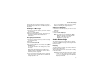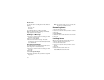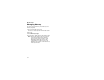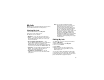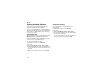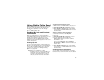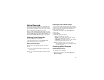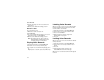User`s guide
Table Of Contents
- Introduction
- Getting Started
- Battery
- Removing the Battery Door
- Activating Service
- Powering On and Off
- Enabling OvertheAir Security
- Finding Your Phone Number and BoostTM Walkie-Talkie Number
- BoostTM Voice Mail
- Customizing Features
- Phone Basics
- SIM Card Security
- Locking the Keypad
- Antenna
- Accessories
- Wireless Local Number Portability: Bringing Your Phone Number From Another Carrier
- Re-BoostTM Option
- Instant Re-BoostTM Option
- BoostTM Customer Care
- Making Calls
- Call Alerts
- Recent Calls
- Entering Text
- Contacts
- Memo
- Call Forwarding
- Advanced Calling Features
- Messages
- Ringtones
- Multimedia Messages
- Boost Mobile® Voice Mail
- SMS
- BoostTM Wireless Web Services
- Camera
- Media Center
- My Info
- Using Walkie-Talkie Send
- Voice Records
- Java Applications
- Digital Rights Management
- GPS (Global Positioning System) Enabled
- Datebook
- Profiles
- Customizing Your Phone
- Shortcuts
- Using a Headset
- BoostTM Customer Care
- Understanding Status Messages
- Boost MobileTM Terms and Conditions of Service
- Safety and General Information
- Hearing Aid Compatibility
- MOTOROLA LIMITED WARRANTY
- Patent and Trademark Information
- Index
99
Audio Recordings
If the picture does not fit in the display, scroll left
and right and up and down to view different parts of
the picture.
Sending in a Message
1 Scroll to or select the picture you want to include
in a message.
2 Press A under Send.
3 Create and send the message. The picture you
selected is automatically included as an
attachment.
Assigning to Contacts
1 Scroll to or select the picture you want to assign
to a Contacts entry.
2 Press m.
3 Select Set As Caller ID.
4 To store the number as a new entry, select [New
Contact]. -or-
To store the number to an existing entry, select
the entry.
Only entries that include phone numbers are
displayed. This icon g appears next to entries
that have pictures assigned.
5 If you selected an entry with a picture assigned,
press O or press A under Yes to overwrite the
assigned picture. -or-
Press A under No to return to the list of entries
without overwriting the assigned picture.
Setting as Wallpaper
1 Scroll to or select the picture you want to set as
wallpaper.
2 Press m.
3 Select Set As Wallpaper.
Note: If you later set your wallpaper to Auto
Cycle, the picture is included and will
appear on the idle screen. See
“Wallpaper” on page 139.
Audio Recordings
The media center lets you play audio recordings,
send them in MMS messages, and assign them to
Contacts entries.
Playing
To play an audio recording, select it from the list of
items in the media center.
This icon a appears next to each audio recording
in the list of items.
Tip: When viewing the list of items in the media
center, you can scroll left or right, or press
* or #, to change the type of media that is
displayed in the list.