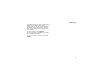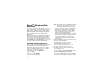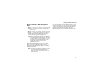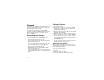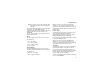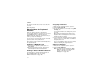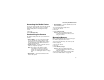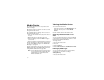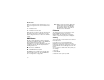User`s guide
Table Of Contents
- Introduction
- Getting Started
- Battery
- Removing the Battery Door
- Activating Service
- Powering On and Off
- Enabling OvertheAir Security
- Finding Your Phone Number and BoostTM Walkie-Talkie Number
- BoostTM Voice Mail
- Customizing Features
- Phone Basics
- SIM Card Security
- Locking the Keypad
- Antenna
- Accessories
- Wireless Local Number Portability: Bringing Your Phone Number From Another Carrier
- Re-BoostTM Option
- Instant Re-BoostTM Option
- BoostTM Customer Care
- Making Calls
- Call Alerts
- Recent Calls
- Entering Text
- Contacts
- Memo
- Call Forwarding
- Advanced Calling Features
- Messages
- Ringtones
- Multimedia Messages
- Boost Mobile® Voice Mail
- SMS
- BoostTM Wireless Web Services
- Camera
- Media Center
- My Info
- Using Walkie-Talkie Send
- Voice Records
- Java Applications
- Digital Rights Management
- GPS (Global Positioning System) Enabled
- Datebook
- Profiles
- Customizing Your Phone
- Shortcuts
- Using a Headset
- BoostTM Customer Care
- Understanding Status Messages
- Boost MobileTM Terms and Conditions of Service
- Safety and General Information
- Hearing Aid Compatibility
- MOTOROLA LIMITED WARRANTY
- Patent and Trademark Information
- Index
97
Forward Locked Items
2 Press m.
3 Select Filter.
4 Select All, Pictures, or Audio.
Tip: You can also scroll through these options
while viewing the list of items by either
scrolling left or right or pressing * or #.
Keeping the Last Filter Setting
You can set the media center to show all items
every time you access it or to keep the filtering
setting you had when you last viewed it.
1 Access the media center.
2 Press m.
3 Select Setup.
4 Select Remember Filter to keep the filtering
setting you had when you last viewed the media
center. -or-
Select Off to show all items every time you
access the media center.
When you receive your phone, the media center is
set to show all items every time you access it.
Accessing Items Listed
To access a picture or audio recording, select it
from the list of items in the media center.
With an item selected, scroll up or down to access
the items that appeared before and after it in the
list.
Sorting by Time or Name
You can set the media center to sort items by the
time the item was created or by the name of the
item.
1 Access the media center.
2 Press m.
3 Select Setup.
4 Select Sort.
5 Select By Time or By Name.
When you receive your phone, the media center is
set to sort items by time.
Forward Locked Items
Some items saved to the media center from MMS
messages, Boost
TM
Walkie-Talkie calls, or by
downloading may be forward locked. Forward
locked items are usually copyright protected, and
you cannot share them with anyone, such as in
MMS messages or Boost
TM
Walkie-Talkie calls, or
by uploading them from your phone.
You cannot remove forward locking from an item.