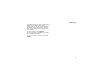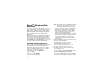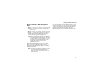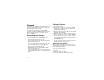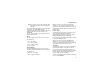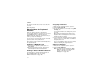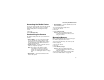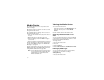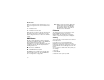User`s guide
Table Of Contents
- Introduction
- Getting Started
- Battery
- Removing the Battery Door
- Activating Service
- Powering On and Off
- Enabling OvertheAir Security
- Finding Your Phone Number and BoostTM Walkie-Talkie Number
- BoostTM Voice Mail
- Customizing Features
- Phone Basics
- SIM Card Security
- Locking the Keypad
- Antenna
- Accessories
- Wireless Local Number Portability: Bringing Your Phone Number From Another Carrier
- Re-BoostTM Option
- Instant Re-BoostTM Option
- BoostTM Customer Care
- Making Calls
- Call Alerts
- Recent Calls
- Entering Text
- Contacts
- Memo
- Call Forwarding
- Advanced Calling Features
- Messages
- Ringtones
- Multimedia Messages
- Boost Mobile® Voice Mail
- SMS
- BoostTM Wireless Web Services
- Camera
- Media Center
- My Info
- Using Walkie-Talkie Send
- Voice Records
- Java Applications
- Digital Rights Management
- GPS (Global Positioning System) Enabled
- Datebook
- Profiles
- Customizing Your Phone
- Shortcuts
- Using a Headset
- BoostTM Customer Care
- Understanding Status Messages
- Boost MobileTM Terms and Conditions of Service
- Safety and General Information
- Hearing Aid Compatibility
- MOTOROLA LIMITED WARRANTY
- Patent and Trademark Information
- Index
96
Media Center
The media center lets you access pictures and
audio recordings.
All pictures saved in your phone can be accessed
through the media center.
The following audio recordings can be accessed
through the media center:
• Voice records created when your phone was not
in a call
• Musical ring tones in the list of ring tones
• Audio recordings saved from MMS messages
you received
• Audio recordings you downloaded to your phone
Pictures and audio recordings in the media center
can be sent in MMS messages. See “Multimedia
Messages” on page 89.
Pictures in the media center can be sent in Boost
TM
Walkie-Talkie calls using Walkie-Talkie Send. See
“Using Walkie-Talkie Send” on page 105.
Note: You can transfer pictures from your phone
to your computer using a data cable and
software that you can download from
www.boostmobile.com.
Viewing the Media Center
To access the media center:
From the main menu, select Media Center. -or-
From the camera, press m. Select Media
Center.
Scroll to view the items in the media center.
Choosing Thumbnail View or List
View
You can set the media center to show a thumbnail
of each picture as you view the list of items or show
the list of items without thumbnails.
To change views:
1 Access the media center.
2 Press m.
3 Select Set View.
4 Select Plain List View or Thumbnail List View.
Filtering by Media Type
You can set the media center to show all items,
only pictures, or only audio recordings.
Setting Filtering
1 Access the media center.