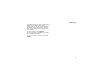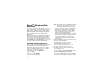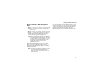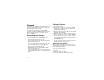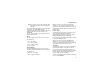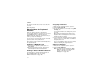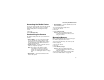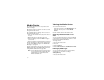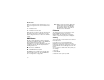User`s guide
Table Of Contents
- Introduction
- Getting Started
- Battery
- Removing the Battery Door
- Activating Service
- Powering On and Off
- Enabling OvertheAir Security
- Finding Your Phone Number and BoostTM Walkie-Talkie Number
- BoostTM Voice Mail
- Customizing Features
- Phone Basics
- SIM Card Security
- Locking the Keypad
- Antenna
- Accessories
- Wireless Local Number Portability: Bringing Your Phone Number From Another Carrier
- Re-BoostTM Option
- Instant Re-BoostTM Option
- BoostTM Customer Care
- Making Calls
- Call Alerts
- Recent Calls
- Entering Text
- Contacts
- Memo
- Call Forwarding
- Advanced Calling Features
- Messages
- Ringtones
- Multimedia Messages
- Boost Mobile® Voice Mail
- SMS
- BoostTM Wireless Web Services
- Camera
- Media Center
- My Info
- Using Walkie-Talkie Send
- Voice Records
- Java Applications
- Digital Rights Management
- GPS (Global Positioning System) Enabled
- Datebook
- Profiles
- Customizing Your Phone
- Shortcuts
- Using a Headset
- BoostTM Customer Care
- Understanding Status Messages
- Boost MobileTM Terms and Conditions of Service
- Safety and General Information
- Hearing Aid Compatibility
- MOTOROLA LIMITED WARRANTY
- Patent and Trademark Information
- Index
95
Accessing the Media Center
Accessing the Media Center
You can access the media center from the camera
at any time, except when you are or using the
Camera Setup menu or viewing the memory
screen.
1 Press m.
2 Select Media Center.
Customizing the Camera
The Camera Setup menu lets you customize the
camera:
•Ask for Name — If you set this option to On,
you are prompted to enter a name for each
picture before you save it. Otherwise, pictures
are automatically saved with the date and a
number as their names.
• Shutter Sound — sets the sound the camera
makes as it captures a picture.
Note: The volume of the shutter sound is
controlled by your phone’s speaker
volume. To set your phone’s speaker
volume, see “Setting the Volume” on page
139.
•Default Size — sets the default value for the
Picture Size option.
• Default Quality — sets the default value for the
Picture Quality option.
To access the Camera Setup menu:
1 Access the camera.
2 Press m.
3 Select Camera Setup.
Tip: This option is available from many
context-sensitive menus when you are
using the camera.
Managing Memory
While you are taking pictures, the percentage of
free memory appears on the screen.
To view your used memory, free memory, and
memory capacity:
1 Access the camera.
2 Press m.
3 Select Memory Usage.
Tip: This option is available from many
context-sensitive menus when you are
using the camera.
To free memory, delete items from the media
center. See “Media Center” on page 96.