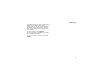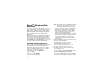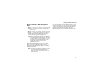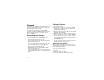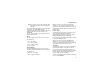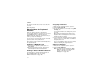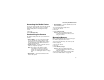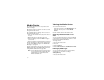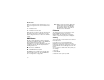User`s guide
Table Of Contents
- Introduction
- Getting Started
- Battery
- Removing the Battery Door
- Activating Service
- Powering On and Off
- Enabling OvertheAir Security
- Finding Your Phone Number and BoostTM Walkie-Talkie Number
- BoostTM Voice Mail
- Customizing Features
- Phone Basics
- SIM Card Security
- Locking the Keypad
- Antenna
- Accessories
- Wireless Local Number Portability: Bringing Your Phone Number From Another Carrier
- Re-BoostTM Option
- Instant Re-BoostTM Option
- BoostTM Customer Care
- Making Calls
- Call Alerts
- Recent Calls
- Entering Text
- Contacts
- Memo
- Call Forwarding
- Advanced Calling Features
- Messages
- Ringtones
- Multimedia Messages
- Boost Mobile® Voice Mail
- SMS
- BoostTM Wireless Web Services
- Camera
- Media Center
- My Info
- Using Walkie-Talkie Send
- Voice Records
- Java Applications
- Digital Rights Management
- GPS (Global Positioning System) Enabled
- Datebook
- Profiles
- Customizing Your Phone
- Shortcuts
- Using a Headset
- BoostTM Customer Care
- Understanding Status Messages
- Boost MobileTM Terms and Conditions of Service
- Safety and General Information
- Hearing Aid Compatibility
- MOTOROLA LIMITED WARRANTY
- Patent and Trademark Information
- Index
92
Camera
The camera in your
i
855 phone takes pictures. You
can save these pictures in your phone and view
them through the media center.
You can send the pictures you take in MMS
messages or in Boost
TM
Walkie-Talkie calls, assign
them to Contacts entries, or set them as your
phone’s wallpaper.
Accessing the Camera
From the main menu, select Camera. -or-
From the idle screen, press C. -or-
On your keypad, press the number assigned to
the Camera shortcut. -or-
Access the camera from the media center. See
“Accessing the Camera” on page 101. -or-
Access the camera during a Boost
TM
Walkie-Talkie call. See “Using Walkie-Talkie
Send” on page 105. -or-
If you set the camera as a power up application
under Settings, then press p to power up your
phone.
Taking Pictures
1 Access the camera.
2 If you want to adjust the zoom, picture quality,
picture size, or a timer, set these options. See
“Setting Picture Options”.
3 Aim the camera lens on the flip. Use the internal
display as the viewfinder.
4 When the image you want to capture is in view,
press C or press O or press A under Capture.
5 To save the picture, press C or press O. -or-
To discard the picture without saving it, press A
under Discard. -or-
To choose another action, see “More Actions for
Captured Pictures” on page 94.
Setting Picture Options
When you take a picture, you can set the zoom,
picture quality, and picture size, and set a timer to
delay capturing the picture.
To set any of these options:
1 Press m.
2 Select the option you want.
3 Select the value you want for that option.