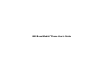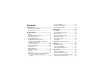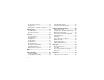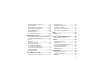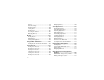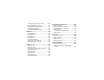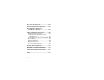i855 Boost Mobile® Phone User’s Guide
Contents Introduction................................................ 1 Welcome to Boost Mobile® ................................1 BoostTM your way...............................................1 Getting Started........................................... 1 Battery ...............................................................3 Removing the Battery Door ...............................3 Activating Service..............................................8 Powering On and Off.....................................
Storing Items to Contacts ................................29 Deleting Items .................................................29 Making Calls From the Recent Calls List ........30 Entering Text............................................ 32 Using Word Mode............................................32 Special Function Keys.....................................33 Contacts ................................................... 34 Accessing Contacts.........................................35 Creating Entries.....
Assigning Ringtones to Contacts ....................59 Ring and Vibrate..............................................59 Viewing Ringtone Assignments.......................59 Downloading More Ringtones .........................60 About DRM Ringtones.....................................60 Managing Memory...........................................60 Deleting Custom Ringtones.............................60 Multimedia Messages.............................. 62 Navigating the Inbox, Drafts, and Sent Items..
Pictures ...........................................................98 Audio Recordings ............................................99 Renaming Items ............................................100 Locking Items ................................................100 Deleting Items ...............................................101 Accessing the Camera ..................................101 Managing Memory.........................................102 My Info ....................................................
Viewing Your Approximate Location ............. 122 Enhancing GPS Performance....................... 123 Updating Satellite Almanac Data .................. 125 Setting Privacy Options................................. 125 Using GPS with Map Software...................... 127 Datebook................................................. 129 Viewing Datebook ......................................... 129 Creating Events ............................................ 130 Editing Events ...............................
BoostTM Customer Care......................... 149 Understanding Status Messages ......... 150 Boost MobileTM Terms and Conditions of Service ........................ 153 Safety and General Information ........... 163 RF Operational Characteristics .....................163 Portable Radio Product Operation and EME Exposure..........................................163 Electro Magnetic Interference/Compatibility..166 Medical Devices ............................................167 Operational Warnings..........
DECLARATION OF CONFORMITY Per FCC CFR 47 Part 2 Section 2.1077(a) Responsible Party Name: Motorola, Inc. Address: 8000 West Sunrise Boulevard Plantation, FL 33322 USA Phone Number: 1 (800) 453-0920 Hereby declares that the product: Product Name: i855 Model Number: H65XAN6RR4AN Conforms to the following regulations: FCC Part 15, subpart B, section 15.107(a), 15.107(d) and section 15.109(a) Class B Digital Device As a personal computer peripheral, this device complies with Part 15 of the FCC Rules.
Introduction Welcome to Boost Mobile® So what's really good? You know the answer. It's life with no hassles and no limits. It's the freedom to make your own choices at your own pace. It's having all the options you need to stay ahead of the game. And that's what makes Boost Mobile® Pay-As-You-Go such a tight fit for how you roll. With Boost Mobile® you pay up front, stay in control of your monthly costs and get all the mobile freedom you demand.
Getting Started Multi Function Button Retractable antenna Earpiece Speaker (on/off) Option Keys Camera lens Volume controls Navigation Key down - recent call list menu right - ring tones menu up - Re-Boost left - Java Apps menu BoostTM Walkie-Talkie button Menu Key External display Audio Jack Internal display Mirror Camera key Send Key places phone calls Rear speaker Space key Back Key Accessory Connector (charger connector) Light Sensor Power Microphone 1
Getting Started p Power button. Navigation key — press the arrows to scroll through menus and lists. O OK key — selects highlighted item; answers calls. m Menu key — accesses context-sensitive menus. A Option key — selects the option appearing above it on the display. Note: Throughout this User’s Guide, the option keys will be represented by A. 2 s Send key — places phone calls. e End key — ends phone calls; returns to idle screen; in browser mode, returns to home page.
Battery Battery Inserting the Battery Removing the Battery Door Your phone comes with a Standard Lithium Ion Battery. 1 Make sure the phone is powered off. See “Powering On and Off” on page 8. 2 Lift up on the battery door latch located at the bottom of the battery door. 1 Remove the battery door. 2 Insert the battery into the battery area. Press the battery down to secure it. release latch 3 Replace the battery door and press it gently until you hear a click.
Getting Started Charging the Battery Your phone comes with a rapid travel charger. 1 Plug the charger into an electrical outlet. 2 Open the connector cover. Charger Attached or Device Attached appears on the internal display. Tip: To remove the charger from the accessory connector: Press the buttons on the sides of the plug. Pull the plug straight out. 4 If you have purchased optional batteries or chargers, see “Charging Times”.
Removing the Battery Door Removing the Battery 1 With the phone powered off, remove the battery door. 2 Remove the battery by pushing it toward the antenna and lifting it out. • Lithium Ion batteries have a self discharge rate and without use, lose about 1% of their charge per day. • The battery capacity is degraded if the battery is stored for long periods while fully charged. If long term storage is required, store at half capacity.
Getting Started • • • • MMS messages Options set using the MMS Setup menu Information stored in Memo Pictures and audio recordings in the media center, except those that are forward locked 3 most recent GPS Enabled locations Voice records Voice names Datebook events Options set using the Personalize menu • • • • • 3 Open the SIM card holder. Inserting Your SIM Card 1 With your phone powered off, remove the battery door and battery. 2 Slide the latch away from the SIM card holder .
Removing the Battery Door 5 Close the SIM card holder. 3 Open the SIM card holder 6 Slide the latch toward the SIM card holder. 4 Carefully slide your SIM card out of the SIM card holder. Removing Your SIM Card Important: To avoid loss or damage, do not remove your SIM card from your phone unless absolutely necessary. 1 With your phone powered off, remove the battery door and battery. 2 Slide the latch away from the SIM card holder.
Getting Started 5 Close the SIM card holder. A screen then appears prompting you to select Ok to update your browser information, which enables security. This screen will only appear during initial activation. Powering On and Off To power your phone on: 6 Slide the latch toward the SIM card holder. Note: Protect your SIM card as you would any delicate object. Store it carefully. • Lithium Ion batteries have a self discharge rate and without use, lose about 1% of their charge per day.
Enabling Over-the-Air Security As your phone connects to the network, you will see a welcome message and a connecting message. When the idle screen appears, the phone is ready to use. As your phone connects to the network, you will see a connecting message. When the idle screen appears, the phone is ready to use. Note: If you press A under Later, the idle screen will appear.
Getting Started Finding Your Phone Number and BoostTM Walkie-Talkie Number My Info lets you view your phone number, BoostTM Walkie-Talkie number, and other phone information. 1 2 3 4 Press m to access the main menu. Scroll to My Info. Press O. Scroll to see your information: Line 1 is your phone number. Walkie-Talkie # is your BoostTM Walkie-Talkie number, the number that others use to contact you using BoostTM Walkie-Talkie service.
Phone Basics Text Area Quick Access to Main Menu Items This area displays menus, messages, names, phone numbers, and other information. Each arrow in the navigation key and O can be used to access a main menu item from the idle screen. Each of these keys is assigned to a main menu item when you receive your phone. To assign different main menu items, see “Personalize Features” on page 143. Display Options Two display options appear at the bottom of most screens.
Getting Started Main Menu j My Info View personal phone information, including phone number and BoostTM Walkie-Talkie number. See page 10. d Contacts Create, view, store, edit Contacts. See page 34. e Messages Access messages. See page 68. Access to BoostTM Wireless Web Services. See page 90. o Datebook Schedule appointments or use as an alarm clock. See page 129. Access and buy ringtones, wallpapers, games and apps. p Profiles Groups of settings you apply together. See page 135.
Phone Basics g Memo Store a number to access later. See page 43. A Phone In Use — Your phone is active on a phone call. s Shortcuts Create shortcuts to screens. See page 146. B h Call Timers Phone usage information. See page 48. BoostTM Walkie-Talkie In Use — Your phone is active on a BoostTM Walkie-Talkie call. l GPS Find your approximate geographical location. See page 120. k Call Alert Lists call alerts. See page 25. 1 G I H 2 L J K Ringer Off — Your phone is set not to ring.
Getting Started DE Internet — You are ready to browse the internet or are browsing the internet using a secure connection. U Airplane Mode — Your phone is set to Airplane Mode. See “Airplane Mode—Temporarily Turning Off Calls” on page 141. Y N Z O Packet Data — You are ready to transfer packet data or are transferring packet data. See “Using Your Phone as a Modem” on page 49. TTY — You are ready to use your phone to make calls using a teletypewriter device. See “Making TTY Calls” on page 49.
SIM Card Security When the SIM PIN requirement is on, you are prompted to enter your PIN each time you power on your phone. Note: If a SIM PIN is required, your phone will not function until the SIM PIN is entered, except for making emergency calls. 1 From the main menu, select Settings > Security > SIM PIN. 2 Select On or Off. 3 Enter the current SIM PIN. Note: The default SIM PIN is 0000. Change your PIN to prevent fraudulent use of the SIM card (see “Changing the PIN” on page 15). 4 Press A under Ok.
Getting Started Important: If you unsuccessfully enter the PUK code 10 times, your SIM card is permanently blocked and must be replaced. If this happens, all data is lost. You will get a message to contact BoostTM Customer Care. Except for making emergency calls, your phone will not function with a blocked SIM card. To unblock the PIN: 1 Press * # m 1. 2 At your BoostTM Customer Care representative’s request, provide the information needed to give you a PUK code. 3 Select Unblock PIN. 4 Enter the PUK code.
Antenna 2 To lock the keypad immediately, select Lock Now. You will be given the option to press m and * to lock and unlock the keypad. 3 To set a specific time for the keypad to lock if there has been no activity, select Auto Lock and then select a time. Important: Failure to fully extend or retract the antenna until the antenna clicks into place causes severely degraded performance, which may result in missed calls, dropped calls, or garbled audio.
Getting Started Wireless Local Number Portability: Bringing Your Phone Number From Another Carrier Please contact BoostTM Customer Care for information about this service. Re-BoostTM Option You can recharge your account directly from your handset using the Re-BoostTM menu option. On your phone, launch the service from the main menu. You will then be able to log on and recharge your account using your credit card or Re-BoostTM Card. You can also view your account balance and call credit expiration date.
Making Calls With the Flip Closed Your i855 phone makes two types of calls: digital cellular phone calls and BoostTM Walkie-Talkie calls. With BoostTM Walkie-Talkie calls, you use your phone as a long-range, digital walkie-talkie. You can make phone calls with the flip closed using a voice name or the recent calls list to select the number you want to call. See “Using a Voice Name” on page 22 and “Making Calls From the Recent Calls List” on page 30. Phone Calls To end the call, press ..
Making Calls A BoostTM Walkie-Talkie call ends automatically if there is no activity on the call for a few seconds. Tip: To let someone know you want to talk to him or her on a BoostTM Walkie-Talkie call, send a call alert. See “Call Alerts” on page 25. Dialing BoostTM Walkie-Talkie Numbers Every BoostTM Walkie-Talkie number has 3 parts — an area ID, a network ID, and a member ID — with an asterisk between each of these parts. For example: 999*999*9999.
Choosing a Number to Call Choosing a Number to Call Ending If the flip is closed, press .. -orPress e. -orClose the flip. Boost TM Walkie-Talkie Calls When you receive a BoostTM Walkie-Talkie call, your phone emits a chirping sound or vibrates. Answering 1 Wait for the caller to finish speaking. 2 Press and hold the BoostTM Walkie-Talkie button on the side of your phone. Begin talking after your phone emits a chirping sound. 3 Release the BoostTM Walkie-Talkie button to listen.
Making Calls Using a Voice Name Using Speed Dial and Turbo Dial® If you have created a voice name in Contacts for the number you want to call, say the voice name into your phone to enter the number. See page 36 for information on voice names. Each phone number stored in Contacts is assigned a Speed Dial number, which you can use to call that number. You can use a voice name to enter a number with the flip open or closed. 1 Press and hold t until a prompt appears telling you to say the voice name.
Missed Phone Calls Missed Phone Calls With the Flip Closed When you miss a call, this icon V and the number of phone calls you have missed appear briefly. When you make a call with the flip closed, speakerphone is always on. With the Flip Open If you want to dismiss the missed call message, press A under Back. -orIf you want to view the missed call on the recent calls list, press A under View. With the Flip Closed If you want to dismiss the missed call message, press ..
Making Calls When you make an emergency call, your phone’s GPS Enabled feature can help emergency service personnel find you, if you are in a location where your phone's GPS antenna has established a clear view of the open sky and your local emergency response center has the equipment to process location information.
Call Alerts Receiving Call Alerts Sending a call alert lets the recipient know you want to talk to him or her on a BoostTM Walkie-Talkie call. When you receive a call alert, you must answer, queue, or clear it. You cannot receive phone calls or BoostTM Walkie-Talkie calls until you do. When you send a call alert, the recipient’s phone emits a series of beeps, or vibrates, and displays your name or BoostTM Walkie-Talkie number.
Call Alerts 1 From the main menu, select Call Alert. 2 Scroll through the list. 3 Press A under Alert. Ready to Alert appears on the display. 4 Press the BoostTM Walkie-Talkie button until Alert Successful appears on the display. Viewing Date and Time Deleting Call Alerts To view the date and time a call alert was received: To delete a call alert from the queue: 1 From the main menu, select Call Alert. 2 Select the call alert you want information on.
Recent Calls The recent calls list displays information associated with calls you have made and received and call alerts you have received. It also displays My Info and contact information sent to you from other phones. Call alerts you have received appear as BoostTM Walkie-Talkie calls. Like all items in the recent calls list, they remain listed until you delete them or until they reach the end of the list.
Recent Calls When you select My Info from other phones to view its details, you see all the information sent. If you receive My Info from the same phone more than once, only the most recently sent version appears in the recent calls list. Contact Information From Other Phones The recent calls list displays contact information sent from other phones. This information comes from the other phone’s Contacts list or recent calls list. See “Sending My Info and Contact Information” on page 105.
Storing Items to Contacts With the Flip Closed 1 Press .. 2 If you want to view the rest of the recent calls list, press the volume controls. 3 Press . to dismiss the recent calls list. Choosing Picture View or List View You can set your phone to show the picture associated with each item as you view the recent calls list or show the list without pictures. 1 From the recent calls list, press m. 2 Select Recent Calls View. 3 Select List View to show the recent calls list without pictures.
Recent Calls 2 Press A under Delete. -orIf Delete is not one of your options: Press m. Select Delete. 3 Press O or press A under Yes to confirm. To delete all items on the recent calls list: • If you scroll to contact information from another phone, you can make a call to any of the numbers in the contact information. 3 To place the call now, go to step 4. -orScroll left or right to display the Contacts type for the number you want to call. 1 From the recent calls list, press m. 2 Select Delete All.
Making Calls From the Recent Calls List 2 Press the volume controls to scroll to the name or number you want to call. • If you scroll to a call, you can make a call to the number that made the call. • If you scroll to My Info from another phone, you can make a call to the BoostTM Walkie-Talkie number of the phone that sent the information. • If you scroll to contact information from another phone, you can make a call to the number currently displayed.
Entering Text Using Word Mode You can enter text, numbers, and symbols into your phone using Alpha, Word, Numeric, or Symbol text input modes. In Word mode, T9 Text Input analyzes the letters on the keypad button you press and arranges them to create words. As you type, T9 Text Input matches your keystrokes to words in its database and displays the most commonly used matching word. You can add you own words to this database. l Alpha — Press a key several times for each character.
Special Function Keys Adding Words to the Database Capitalization 1 2 3 4 When you press and hold the # key, it acts as a 3-way toggle. Press and hold # to make the next letter typed uppercase (shift), to make all subsequent letters typed uppercase (caps lock), or to go back to lowercase letters. Select Alpha as your text input mode. Type the word using Alpha mode. Select Word as your text input mode. Press #. The word you typed in Alpha text entry mode is now in the database.
Contacts Contacts stores up to 600 numbers or addresses. Each Contacts entry can store several numbers or addresses. Information stored in Contacts is saved on your SIM card. A Contacts entry contains: • A name — A name is required if you are storing more than one number or address to the entry; otherwise, it is optional. Typically, this is the name of the person whose contact information is stored in the entry.
Accessing Contacts Note: You can store numbers up to 64 digits long, but every 20 digits must be separated by a pause or wait. See “Creating Pauses and Waits” on page 40. • A Speed Dial number — When you store a phone number, it is assigned a Speed Dial number. You can accept the default Speed Dial number or change it. • A voice name — If you create a voice name for a number, you can then dial that number by saying the voice name into your phone.
Contacts Enter the number or address. For phone numbers, use the 10-digit format. For email addresses, see “Entering Text” on page 32. Tip: Press A under Browse to select a number or address from Contacts, the recent calls list, or Memo. When you are finished, press O. 6 If you want to change the default Speed Dial number or a create a voice name for the entry, select [Options]. See “Assigning a Speed Dial Number or Voice Name” on page 36.
Editing Entries Editing Entries To view entries from the Contacts list: 1 From the Contacts list, scroll to or select the entry you want to edit. 2 Press A under Edit. -or- 1 Access Contacts. 2 Scroll to view entries. Tip: To find Contacts entries faster, use the keypad to enter the first letter of the name. If Edit is not one of your options: Press m. Select Edit. The entry details screen displays. 3 Follow the applicable instructions in “Creating Entries” on page 35 to edit the various fields.
Contacts To return to the Contacts list, press A under Back. To return to the entry, press A under Back or press O. Viewing More Details Choosing Picture View or List View When an entry is selected, you can view more details about the entry by selecting items within the entry. You can set Contacts to show the picture assigned to each entry as you view the Contacts list or show the Contacts list without pictures. Viewing Details of a Number or Address 1 From the Contacts list, press m.
Deleting Entries Showing Only BoostTM Walkie-Talkie Numbers To set Contacts to show only entries that contain BoostTM Walkie-Talkie numbers: 1 From the Contacts list, press m. 2 Select Filter. 3 Set this option to WT Only. To set Contacts to show all entries: Delete a Number or Address 1 From the Contacts list, scroll to the entry that contains the number or address you want to delete. 2 Scroll left or right to display the Contacts type for the number you want to delete. -orSelect the entry.
Contacts Creating Pauses and Waits When storing a number, you can program your phone to pause or wait between digits while dialing. A pause makes your phone pause for 3 seconds before dialing further. A wait makes your phone wait for your response before dialing further. This feature is useful when using voice mail or other automated phone systems that require you to dial a phone number and then enter an access number. To program a pause: Press and hold * until the letter P appears.
Making Calls From Contacts Making Calls From Contacts While Viewing the Contacts List 1 Access Contacts. 2 Scroll to the name or number you want to call. Tip: To find Contacts entries faster, use the keypad to enter the first letter of the name. 3 To place the call now, go to step 4. -orScroll left or right to display the Contacts type for the number you want to call. 4 To make a phone call, press s. -orTo make a BoostTM Walkie-Talkie call, press the Boost Walkie-Talkie button.
Contacts If you try to make a type of call that does not match the Contacts type of the number you chose, no call is placed.
Memo Memo lets you store a number, make a call to that number, and save it to Contacts. To create a memo: 1 From the main menu, select Memo. 2 Enter the number using your keypad. 3 Press O. To view the memo later: From the main menu, select Memo. To delete the memo: 1 From the main menu, select Memo. 2 Press and hold A under Delete. 3 Press O. To store the memo number to Contacts: 1 2 3 4 From the main menu, select Memo. Press m. Select Store to Contacts.
Call Forwarding Call forwarding sends calls to the phone numbers you specify. You can forward all calls to one number or forward missed calls to different numbers depending on the reason you missed the call. Forwarding All Calls When you set your phone to forward all calls, an icon appears in the top row of the display: Enter the number using your keypad. -orPress A under Search. Select Contacts, Recent Calls, or Memo. Select the number you want to enter. 4 Press O.
Viewing Call Forwarding Settings • If No Answer — You do not answer on the first 4 rings. • If Unreachable — Your phone is out of coverage or powered off. To forward missed calls: 1 From the main menu, select Call Forward > Forward > Detailed. 2 Select If Busy to specify a forwarding number for calls received when your phone is busy. 3 If you specified a forwarding number for this type of call before, this number displays.
Advanced Calling Features Putting a Call on Hold 1 While on an active call, press m. 2 Select Hold. If you want to make the call active again, press A under Resume. Creating Pauses and Waits While Dialing You can enter a pause or wait while dialing a number. For more information on pauses and waits, see “Creating Pauses and Waits” on page 40. To create a pause while dialing a phone number: 1 From the keypad, enter the digits you want to occur before the pause. 2 Press m. 3 Select Insert Pause.
One Touch BoostTM Walkie-Talkie (WT) One Touch BoostTM Walkie-Talkie (WT) One Touch BoostTM Walkie-Talkie sets your phone to call the most recent BoostTM Walkie-Talkie number on the recent calls list, or a BoostTM Walkie-Talkie number you choose, every time you press the BoostTM Walkie-Talkie button. Setting One Touch BoostTM Walkie-Talkie To the Most Recent BoostTM Walkie-Talkie Number 1 From the main menu, select Settings > WT Options > One Touch BoostTM Walkie-Talkie. 2 Set this option to Last Call.
Advanced Calling Features For Ending Calls To set your phone to end calls when you close the flip: 1 From the main menu, select Settings > Phone Calls > Flip Activation > Flip to End. 2 Set this option to On. To set your phone not to end calls when you close the flip: Set Flip to End to Off in step 2. Note: If you are using your phone with a headset, and you have the Flip to End option set to On, closing your flip sends incoming sound to the headset and does not end the call.
Using Your Phone as a Modem Using Your Phone as a Modem To use your phone as a modem with a laptop, handheld device, or desktop computer: 1 Open the connector cover. 3 Insert the data plug into the data port of the other device.
Advanced Calling Features When you make a TTY call, these icons appear on the phone’s display: • HCO (Hearing-Carry-Over) — You type text on your TTY device and listen to voice replies on your phone speaker. N Phone call is active. To change mode while not in a call: O Phone call is on hold. TTY device features such as Turbo-Code, High-Speed, and Interruption are not supported by your phone. These features must be turned off or disabled to use your TTY device with your phone.
Special Dialing Codes Changing the TTY Baud Rate By default, your phone’s TTY baud rate is set to 45.45, the baud rate required for TTY calls within the U.S. To make calls outside the U.S., set your TTY baud rate to 50.00. To change the TTY baud rate: 1 From the main menu, select Settings > Phone Calls > TTY > Baud. 2 Select the baud rate for your location. Special Dialing Codes Call Restrictions You can prevent your phone from making or receiving long distance, incoming, and outgoing (except 911) calls.
Advanced Calling Features Per-Call Blocking White Page Listings You can block delivery of your phone number to other Caller ID units for a single phone call: You can request a telephone number for any person, business, or government agency in the continental United States and Hawaii. Operators can also provide address information if available. Press * 6 7 before dialing the call.
Additional Calling Features Restaurant Reservations BoostTM 411 operators can assist in finding a restaurant and then coordinate reservations. A BoostTM 411 operator will confirm your reservation information through a return phone call. For your convenience, the reservation will be in your name. Note: Reservation service may not be available for all restaurants. Movie Listings and Show Times BoostTM 411 operators have access to movie listings at most theaters in the continental United States and Hawaii.
Messages To access your voice mail messages, text and numeric messages, Web alerts, and any other types of messages you are able to receive, go to the message center: 1 Press A under Mesg. -orFrom the main menu, select Messages. 2 Scroll to the type of message you want to access. 3 Press A under the display option on the left. The message center shows how many messages you have of each type. You can listen to, read, or delete these messages.
Voice Mail 3 Press A under Select. Tip: To set notification options during a call: Press m. Select In Call Setup > Notifications. If the caller leaves a message, this icon y appears on the display, reminding you that you have a new message. Voice Mail BoostTM Text and Numeric Messages When you receive a voice mail message, New Voice Mail Message appears on the display. Press A under Call. To dismiss the message notification: If the flip is closed, press ..
Messages Web Messaging on BoostMobile.com BoostTM Web Messaging enables you to send a message to yourself, someone else, or a group of Boost Mobile customers. For more information or to send a Web message, go to www.boostmobile.com and click on Send a Message. Email Messaging From any email account, type the 10-digit phone number of a BoostTM customer in the To field and add @myboostmobile.com (for example, 2135557777@myboostmobile.com). The entire message can be up to 500 characters.
Web Alerts Note: Your phone's SMS address is your PTN@myboostmobile.com. Example: 2135557777@myboostmobile.com. Your phone's Text Messaging address is your PTN@messaging.boostmobile.com. To dismiss the message notification: If the flip is closed, press .. -orIf the flip is open, press A under Back or close the flip. This icon w appears on the display, reminding you that you have a new message. Reading from the Message Center 1 From the main menu, select Messages > Text Msgs.
Ringtones Setting Your Phone to Vibrate To set the ringtone your phone makes when you receive phone calls, call alerts, message notifications, or Datebook reminders: You can set your phone to vibrate instead of making a sound when you receive all phone calls, BoostTM Walkie-Talkie calls, call alerts, message notifications, and Datebook reminders. 1 From the main menu, select Ring Tones. 2 Make sure VibeAll is set to Off. 3 Scroll through the list of ringtones and select the one you want to assign.
Assigning Ringtones to Contacts These icons indicate how the ringer is set. Ring and Vibrate Q The phone always vibrates instead of making a sound. To set your phone to ring and vibrate when you receive phone calls or call alerts: R The phone vibrates instead of making a 1 From the main menu, select Ring Tones. 2 Make sure VibeAll is set to Off. 3 Scroll through the list of ringtones and highlight the one you want to assign. 4 Press m. 5 Select Assign w/Vibe.
Ringtones Downloading More Ringtones Managing Memory If you want to use other ringtones you can download them into your phone for a fee. Check the Downloads menu option on your phone for a catalog of additional items available for purchase and download directly from your phone. You can also go to www.boostmobile.com for a wide selection of available ringtones, including MP3 files, and downloading instructions.
Deleting Custom Ringtones Except for DRM ringtones, if you delete a ringtone that you purchased from your phone, you will have to purchase it again. Under certain conditions, some DRM vendors will not charge you if you download an item multiple times within a given time frame. Please contact the DRM vendor to learn more about their download regulations. To delete a custom ringtone: 1 2 3 4 5 6 From the main menu, select Ring Tones. Make sure VibeAll is set to Off. Scroll to the ringtone you want to delete.
Multimedia Messages Multimedia Messaging Service (MMS) lets you send and receive messages that may include text, pictures, and audio recordings. You can send and receive these messages from your phone, through any email account, and from www.boostmobile.com. Your phone's MMS address is your PTN@myboostmobile.com. Your PTN is your Boost Mobile 10-digit Personal Telephone Number.
Creating and Sending Messages • Attach — one or more attachments. These may be pictures and audio recordings, including pictures and voice records you create while creating the message. • Cc — the phone numbers or email addresses of more recipients • Priority — sets the priority of the message to normal or high. • Report — lets you receive a report confirming that your message was delivered. • Valid Until — sets a date after which no more attempts are made to deliver the message.
Multimedia Messages Creating a Message 1 To begin creating a message: From the main menu, select Messages > [Create Mesg]. -orSelect [Create Mesg] from Inbox, Drafts, or Sent Items. -orBegin creating a message from Contacts, the recent calls list, or the idle screen. See “More Ways to Begin a Message” on page 66. -orReply to a received message. See “Replying to a Message” on page 66. 2 To address the message: Select To. Enter the phone number or email address from the keypad and press O.
Creating and Sending Messages Adding More Message Options 1 To view more message fields in a message you are creating, select MORE. -orPress A under More. 2 If you want to create or edit the subject line: Select Subject. Enter text from the keypad. -orSelect a Quick Note. See “Quick Notes” on page 69. When you are finished, press O.
Multimedia Messages Replying to a Message To reply to a message: You can reply to a received message while you are viewing it. If you have already viewed a message, you can also reply to it while it is highlighted in the message center. You cannot reply to unread messages. 1 View the message you want to reply to. -or- For information on viewing received messages, see “Receiving a Message” on page 73 and “Viewing Received Messages From the Message Center” on page 74.
Creating and Sending Messages From Contacts From the Idle Screen 1 From the Contacts list, scroll to the entry containing the phone number or email address you want to send the message to. 2 Scroll left or right to view the Contacts types until you see the icon for the phone number or email address you want to send a message to. 3 Press A under Create. -or- 1 Using the keypad, enter the number you want to send a message to. 2 Press m. 3 Select Create.
Multimedia Messages Tip: To deselect a selected item: Scroll to a selected item and press O. From the Recent Calls List From Contacts When you select recipients from the recent calls list, phone calls are displayed. When you select recipients from Contacts, Contacts entries containing phone numbers or email addresses are displayed.
Creating and Sending Messages Quick Notes When you are filling in the Message and Subject message fields, you can add ready-made words or short phrases called Quick Notes. After you add these words or phrases, you can edit them as you would any other text. 1 While you are creating a message, scroll to or select Message or Subject. 2 Press A under QNotes. -orIf QNotes is not one of your options: Press m. Select Insert Quick Notes. 3 Select the Quick Note you want to insert into the message.
Multimedia Messages Attaching Pictures and Audio Recordings From the Media Center You can attach one or more pictures and audio recordings from the media center. Note: For information on how attachments appear when a message is received, see “Embedded Objects and Attachments” on page 73. Attaching Items 1 While you are creating a message, select Attach > [New Attachment]. 2 Select Browse Picture or Browse Audio. A list of pictures and audio recordings that can be included in a message appears.
Drafts The voice record is attached to the message and saved to the media center and the list of voice records. Removing an Attachment To remove an attachment in a message you are creating: 1 While you are creating a message, select Attach. 2 Scroll to the attachment you want to remove. 3 Press m. 4 Select Unattach. Drafts While you are creating a message, you can save it in Drafts before you send it. Sending a Draft 1 From the main menu, select Messages > Drafts. 2 Scroll to the draft you want to send.
Multimedia Messages Drafts Icons M Draft. w High priority. L Attachment. y High priority with an attachment. Sent Items Messages you have sent or tried to send are stored in Sent Items. Forwarding Sent Items 1 From the main menu, select Messages > Sent Items. 2 Scroll to the message you want to forward. 3 Press m. 4 Select Forward. 5 Edit and send your message. You can add to and edit the message you are forwarding. Resending Messages If a message was not sent from your phone, you can resend it.
Receiving a Message 4 Press O or press A under Yes to confirm. Sent Items Icons t Successfully sent. v Unsuccessfully sent. To dismiss the message notification, press A under the display option on the right. This icon w appears on the display, reminding you that you have a new message. Navigating a Message w High priority. As you scroll through a message, numbers, email addresses, and website URLs are highlighted. L Attachment. Pictures and audio recordings are also highlighted.
Multimedia Messages 3 Press O. Note: Attachments that are of an unknown type cannot be opened, but they can be deleted. See “Deleting Attachments” on page 77. Viewing a Slide Show Your phone can receive MMS messages containing slide shows. Note: You can create and send MMS messages containing slide shows on www.boostmobile.com. Viewing Received Messages From the Message Center 1 From the main menu, select Messages > Inbox. 2 Select the message you want to read.
Actions for Received Messages L Attachment. Replying x Locked, with an attachment. See “Replying to a Message” on page 66. z High priority and locked. Forwarding y High priority with an attachment. 1 View the message you want to forward. -or- { High priority and locked, with an attachment. If you have already viewed the message, scroll to it. Actions for Received Messages 2 Press m. 3 Select Forward. 4 Create and send your message.
Multimedia Messages Calling a Number in a Message If a message you receive contains a phone number or BoostTM Walkie-Talkie number, you can call or send a call alert to that number. These numbers may appear in the From field, the To field, the Cc field, the subject line, or the body of the message. Making a Phone Call 1 View the message. 2 Highlight the phone number you want to call. 3 Press s. Making a Boost TM Walkie-Talkie Call 1 View the message.
Actions for Received Messages Going to a Website If a message contains one or more website URLs, you can go to the website. 1 2 3 4 View the message. Highlight the website URL you want to go to. Press m. Select Go To Website. Note: The entire URL must appear in the message. Otherwise, you cannot go to the website.
Multimedia Messages 4 Select Delete Attachment. 5 Press O or press A under Yes to confirm. Saving Slide Shows When viewing a slide show in a message you have received, you can save the parts of the slide show. If the slide show contains pictures, you can save each picture as it appears. If the slide show contains audio recordings, you can save each audio recording at any time during the slide show. Saving Pictures 1 View the slide show. 2 When the picture you want to save appears, press m.
Customizing MMS • Cleanup — controls how long messages remain in the Inbox and Sent Items before they are deleted. See “Setting the Clean-up Option” on page 80. To access the Setup menu: 1 From the main menu, select Messages. 2 With [Create Message] highlighted, press m. 3 Select Setup. Tip: This option is available from many context-sensitive menus when you are using MMS. Editing You can edit only Quick Notes and reply phrases you have created. 1 From the Setup menu, select Quick Notes or Replies.
Multimedia Messages 4 Press O or press A under Yes to confirm. For the Inbox Setting the Clean-up Option 1 From the Setup menu, select Cleanup > Inbox. 2 Choose a clean-up option. 3 To automatically delete messages now, press O or press A under Yes. -or- The clean-up option controls how long messages remain in the Inbox and Sent Items before they are deleted. You set the clean-up option for the Inbox and Sent Items separately. The clean-up option deletes only read, unlocked messages.
Managing Memory Managing Memory Note: Messages are stored in your phone using the same memory space used to store Java applications data, items accessible through the media center, and voice records created when your phone is in a call. Deleting some of these other items frees memory for messages. All messages in the Inbox, Drafts, and Sent Items share the same memory space. Note: The content of a message in the Inbox is not stored in your phone’s memory until the message is read.
Boost Mobile® Voice Mail Note: To receive voice mail messages, you must first set up your voice mail box. Setting Up Your Voice Mail Box Using your i855 phone, dial your 10-digit Boost Mobile Personal Telephone Number (PTN). For example: 7035557777. The last 7 digits of your Personal Telephone Number (PTN) is your temporary password. For example 5557777. Follow the instructions to create a new 4- to 7-digit password, record your name, and greeting.
Changing Your Password • Forward the message to another subscriber — press 6. • Delete the message — press 7. • Reply to a message — press 8. • Save the message — press 9. • Skip to the next message — press #. Messages that are not saved or deleted remain in your mail box as new messages. All messages are automatically deleted after 21 days. To retrieve deleted messages, press * 3. This option only applies to the current voice mail session. If you end the call, the messages will be permanently deleted.
Boost Mobile® Voice Mail • Press 1 to send a numeric message. • Press 2 to send an operator-assisted message. (This option is available only if you are a subscriber of Operator Assisted Messaging. Contact BoostTM Customer Care for more information.) • Press # to skip the greeting and record a message immediately. To record or alter your greeting at any time: 1 From the main voice mail menu, press 3 to change your greeting.
Advanced Voice Mail Features Greetings Schedule Automatic Playback You can choose to have your greetings automatically activated based on a pre-determined time schedule. By activating the Greeting Schedule, Greetings 1, 2, and 3 will automatically play according to the time schedule listed below. By default, the playback mode of your voice mail service is set to normal. This feature automatically plays and saves new messages when you log in.
Boost Mobile® Voice Mail Recording, Forwarding, and Replying to Messages These functions allow you to record and send, reply to, or forward a message to an assigned destination address list number. If you record a complete or partial message, but do not send it, Boost Mobile® Voice Mail service will refer to this message as an “in preparation” message. To record and send a message: 1 From the main voice mail menu, press 2 to record a message. 2 Record your message and press # to end the message.
Advanced Voice Mail Features 2 Press the number that corresponds with the desired delivery option: • Press 1 for urgent. • Press 2 for private. • Press 3 for notification of non-delivery. At prompt, specify time and date. • Press 4 for future delivery of messages. At prompt, specify time and date. • Press 9 to send the message immediately. 3 The list of options will be presented again. Select an additional option or press 9 to send the message.
SMS SMS Messages Short Message Service (SMS) messages are short text messages, also called text and numeric messages. You can send SMS messages through any email account or on www.boostmobile.com. 2 If the message fills more than one screen, scroll to read it. 3 To keep the message, press O. -orTo delete the message, scroll to the end of the message, then press A under Delete. To dismiss the message notification: If the flip is closed, press ..
SMS Messages If an SMS message you receive contains a phone number, BoostTM Walkie-Talkie number, or Talkgroup ID, you can call or send a call alert to that number, or store that number to Contacts. Press m while viewing the message to access these options. To call the number, select Call Back. To send a call alert, select Alert, then press the BoostTM Walkie-Talkie button. To store the number to Contacts, select Store Number.
BoostTM Wireless Web Services You can use your phone’s Web feature to access a suite of wireless data products known as BoostTM Wireless Web. Services include Text Messaging, Web and Premium Web, Address Book, Mobile Email, and wireless access to AOL® Instant MessengerTM. With the exception of the Text Messaging Express service, BoostTM Wireless Web Services require the activation of a BoostTM Wireless Web service plan. To order, go to www.boostmobile.com or call 1-888-BOOST-4U (1-888-266-7848).
Starting the Microbrowser BoostTM Wireless Web Navigation Keys • Home — Press e to return to your home page. Tip: Press e twice to return to your phone's idle screen. For more information and multimedia demos, go to www.boostmobile.com. You can also get one page service-specific guides called Frequently Asked Questions and other instruction for BoostTM Wireless Web Services at www.boostmobile.com. • Back — Press * to return to a previous screen.
Camera Taking Pictures The camera in your i855 phone takes pictures. You can save these pictures in your phone and view them through the media center. 1 Access the camera. 2 If you want to adjust the zoom, picture quality, picture size, or a timer, set these options. See “Setting Picture Options”. 3 Aim the camera lens on the flip. Use the internal display as the viewfinder. 4 When the image you want to capture is in view, press C or press O or press A under Capture.
Taking Pictures Tip: You can also set zoom by scrolling up and down and set picture size by scrolling left and right. If you either discard the picture or save it by either pressing O or selecting Save from the context-sensitive menu, the only picture option that changes is the timer. The timer returns to its default: Off. If you choose any other action, all picture options return to their defaults. Zoom The Zoom option lets you choose a closer view.
Camera The values are: Off, 10 seconds, 15 seconds, 20 seconds. Off is the default. More Actions for Captured Pictures After you capture a picture as described in “Accessing the Camera” on page 92, you can send it in an MMS message, send it in a BoostTM Walkie-Talkie call, assign it to a Contacts entry, or set it as your phone’s wallpaper. Assigning to Contacts 1 After you have captured a picture, press m. 2 Select Set As Caller ID. 3 To store the number as a new entry, select [New Contact].
Accessing the Media Center Accessing the Media Center You can access the media center from the camera at any time, except when you are or using the Camera Setup menu or viewing the memory screen. • Default Quality — sets the default value for the Picture Quality option. To access the Camera Setup menu: Customizing the Camera 1 Access the camera. 2 Press m. 3 Select Camera Setup. Tip: This option is available from many context-sensitive menus when you are using the camera.
Media Center Viewing the Media Center The media center lets you access pictures and audio recordings. To access the media center: From the main menu, select Media Center. -or- All pictures saved in your phone can be accessed through the media center. From the camera, press m. Select Media Center. The following audio recordings can be accessed through the media center: Scroll to view the items in the media center.
Forward Locked Items 2 Press m. 3 Select Filter. 4 Select All, Pictures, or Audio. Tip: You can also scroll through these options while viewing the list of items by either scrolling left or right or pressing * or #. Keeping the Last Filter Setting You can set the media center to show all items every time you access it or to keep the filtering setting you had when you last viewed it. 1 2 3 4 Access the media center. Press m. Select Setup.
Media Center When you view items in the media center, one of these icons appears next to each forward locked item: f Forward locked. Note: While your phone supports gifting and Tell-A-Friend services for DRM items, these services may not be offered by Boost Mobile®. Please contact Boost Mobile® for more information. c Forward lock and locked. Pictures When an item is locked, it cannot be deleted from the media center. See “Locking Items” on page 100.
Audio Recordings If the picture does not fit in the display, scroll left and right and up and down to view different parts of the picture. Sending in a Message 1 Scroll to or select the picture you want to include in a message. 2 Press A under Send. 3 Create and send the message. The picture you selected is automatically included as an attachment. Assigning to Contacts 1 Scroll to or select the picture you want to assign to a Contacts entry. 2 Press m. 3 Select Set As Caller ID.
Media Center Note: You cannot assign a voice record as the ring tone for a Contacts entry. To stop the audio recording before it has finished playing: Press O. -orScroll left. To restart the audio recording, scroll right. When you play an audio recording, an animated image appears on the display. Sending in a Message 1 Scroll to or select the audio recording you want to include in a message. 2 Press A under Send. 3 Create and send the message.
Deleting Items When you view items in the media center, one of these icons appears next to each locked item: R Locked. c Forward lock and locked. Deleting Items Deleting items from the media center deletes them from all parts of your phone, including the list of ring tones, the list of voice records, and Contacts. Under certain conditions, some DRM vendors will not charge you if you download an item multiple times within a given time frame.
Media Center Managing Memory To view your used memory, free memory, and memory capacity: 1 Access the media center. -orScroll to or select any item in the media center. 2 Press m. 3 Select Memory Usage. To free memory, delete items in the media center. Note: Items in the media center are stored in your phone using the same memory space used to store messages, Java applications data, and voice records created when your phone is in a call. Deleting some of these other items frees memory for media.
My Info Note: If you request equipment-related transactions on your account, BoostTM Customer Care may require you to provide specific information about your phone. By pressing m anytime while in My Info, a submenu will appear that includes your phone's service status, unit information, and phone identification numbers including IMEI, SIM ID, and Serial Number (SN). Please be prepared to supply the representative with this information when requesting these types of transactions.
My Info Setting Sending Options Automatic Sending Your phone can send information in My Info to other phones that have this capability. To control whether your information is sent automatically: You can control what portion of the information in My Info is sent and whether it is sent automatically in every BoostTM Walkie-Talkie call or only when you choose to send it. 1 2 3 4 Information Sent The information your phone sends always includes My Name and BoostTM Walkie-Talkie number.
Using Walkie-Talkie Send Walkie-Talkie Send lets you exchange pictures, My Info, and contact information with other phones that have this capability. You do this through BoostTM Walkie-Talkie calls. Sending My Info and Contact Information When you send My Info or contact information using Walkie-Talkie Send, the information you sent appears on the display of the phone you are engaged in the BoostTM Walkie-Talkie call with. After the call, the information appears on the recent call list of that phone.
Using Walkie-Talkie Send Contacts entries that contain only addresses cannot be sent. When Contacts entries are received, they do not include ring tones or pictures. These items from the recent calls list can be sent: • Contact information sent from other phones • Calls to or from numbers stored in your Contacts list Sending Information During a Call Press A under Browse. Select Contacts, Recent Calls, or Memo. Select the number you want to enter.
Voice Records A voice record is a recording you make with your phone and can play back. You can record notes to yourself when your phone is not in a call or record phone calls when your phone is in a call. Voice records created when your phone is not in a call can be accessed through the media center and sent in a MMS messages. See “Media Center” on page 96 and “Multimedia Messages” on page 89. Viewing Voice Records To view your list of voice records: 1 From the main menu, select VoiceRecord.
Voice Records 2 Say the message you want to record into the microphone. 3 When you are finished recording, press O. Phone in a Call To record a phone call: 1 While on an active call, press m. 2 Select Record. 3 To stop recording and discard the voice record at any time, press A under Cancel. 4 When you are finished recording, press O. Note: Recording of phone calls is subject to applicable laws regarding privacy and recording of phone conversations.
Deleting Voice Records Deleting Voice Records Deleting a voice record from the voice record list deletes it from all parts of your phone, including the media center. Deleting a Voice Record 1 From the main menu, select VoiceRecord. 2 Scroll to the unlocked voice record you want to delete. 3 Press m. 4 Select Delete. 5 Press O or A under Yes to confirm. Deleting All Voice Records 1 2 3 4 5 From the main menu, select VoiceRecord. Scroll to any voice record. Press m. Select Delete All.
Java Applications Your phone arrives with Java applications loaded and ready to install. You can download and install more Java applications. To download and install more Java applications, go to the BoostLIVE menu option on your phone or visit www.boostmobile.com. Note: Using Java applications may cause your phone to use up more battery power than other uses of your phone.
Ending Applications Ending Applications Downloading Applications To end an application: If you want to run more Java applications, you can download them into your phone. 1 From the main menu, select Java Apps. 2 If the application you want to end is part of a suite of applications, select the suite. 3 Scroll to the application you want to end. Press A under End. -orIf End is not one of your options: Press m. Select End. Tip: You can also end applications from the Suspended Apps screen.
Java Applications About DRM Java Applications To delete all Java applications: Your phone supports gifting and Tell-A-Friend services for DRM java applications. However, these services may not be offered by Boost Mobile®. Please contact Boost Mobile® for more information about these services. 1 2 3 4 5 For more information about DRM items, see “Digital Rights Management” on page 116.
Shortcuts on the Main Menu Shortcuts on the Main Menu When you install an application, you can create a shortcut to the application on the main menu. To create a shortcut to an application that is already installed: 1 From the main menu, select Settings > Personalize > Menu Options > Add/Remove Apps. -orFrom the main menu: Press m. Select Main Menu Setup > Add/Remove Apps. 2 Scroll to view the list of Java applications. Any application that has a shortcut on the main menu has a checkmark next to it.
Java Applications • Restricted — No Java or similar software applications may access the location of your phone. However, location information may still be available to the phone’s owner, fleet manager, or account administrator. • Unrestricted — All Java applications may access the location of your phone, without notifying you. • By Permission — When a Java application attempts to access the location of your phone, you are prompted to give permission.
Java Applications and GPS Enabled • For this session — If the application requests access to the location of your phone again before you power off your phone, the request is granted without notifying you. • Only Once — If the application requests access to the location of your phone again, you are prompted to grant or deny permission. • Ask — When the application requests access to the location of your phone, you are prompted to grant or deny permission (see “Granting or Denying Permission” on page 114).
Digital Rights Management Digital Rights Management When you download multimedia content available online, such as audio, images, or Java applications, these items may be subject to DRM restrictions. DRM, or digital rights management, is a system that defines how copyrighted multimedia content can be distributed and used. DRM sets items to time-based or count-based usage settings. Time-based settings let you use the given item for a specified interval.
Sharing Items Sharing Items You can gift a DRM item to a friend’s phone. Gifting is when you purchase a copy of a DRM item and send it to someone. If you do not want to gift an item, you can send a message to a friend’s phone that contains the link for purchasing the item. The friend can then purchase the item quickly and easily. Sending this type of message is called Tell-A-Friend. Gifting To check if a DRM item is giftable: 1 Go to the location on your phone that contains the item you want.
Digital Rights Management Viewing License Information You can check a DRM item’s license to view the following information: • For time-based items, either the date and time the item is scheduled to expire, or the number of days left • For count-based items, the number of credits (uses) left or an unlimited use notice • The name of the item’s vendor To view the license of a DRM item: 1 Go to the location on your phone that contains the item you want.
Managing DRM Items About Expired Items If you are using an item when it expires, once you finish your session with the item, you will be unable to use the item. When ring tones and wallpapers expire, they are automatically removed from their respective lists. For expired items that continue to display in their respective lists, you can either choose to renew the license for the item or else manually delete the item. Note: You cannot delete locked items.
GPS (Global Positioning System) Enabled You can also use the GPS feature to view your approximate location. Location information appears on the phone’s display. Your phone’s GPS Enabled feature uses information from Global Positioning System (GPS) satellites orbiting the Earth to determine the approximate geographical location of your phone, expressed as latitude and longitude.
Making an Emergency Call • Between tall buildings or under dense tree-cover • Near a powerful radio or television tower • When your GPS antenna is covered (for example, by your hand or other object) or facing the ground • In temperature extremes outside the operating limits of your phone While the GPS feature of your phone can be a valuable navigational aid, it does not replace the need for careful navigating and good judgment. Never rely solely on one device for navigation.
GPS (Global Positioning System) Enabled When you make an emergency 911 call, the GPS feature of your phone begins to seek information to calculate your approximate location. It will take the GPS feature of your phone some time to determine your approximate location. Even where your phone has good access to sufficient GPS satellite signals and network assist data, it may take 30 seconds or more to determine the approximate location. This time will increase where there is reduced access to satellite signals.
Enhancing GPS Performance • The estimated accuracy of the calculated location. This estimate of accuracy is only a very rough estimate and may vary substantially from the actual accuracy of the approximate location information reported. • The number of satellites used to calculate the location. In general, more satellites make for better accuracy. To calculate your location again: Press A under Refresh. It may take your phone several minutes to complete the process of determining your location.
GPS (Global Positioning System) Enabled To improve accuracy and increase your chances of a successful calculation, do the following while your phone is determining your approximate location: • Stay in the open. The GPS feature works best where there is nothing between your phone and a large amount of open sky. If possible, go outside, away from tall buildings and foliage.
Updating Satellite Almanac Data • Stand still. If possible, stand still until your phone is finished determining your location. Moving your phone at a walking pace while your phone is calculating your approximate location may substantially decrease GPS performance. • In a car. When using the GPS Enabled feature in a car, position your phone so that the GPS antenna has good access to GPS signals through the car’s windows.
GPS (Global Positioning System) Enabled Note: Privacy options do not apply to the transmission of location information during emergency 911 calls. To set your GPS privacy options: 1 From the main menu, select GPS > Privacy. 2 If your GPS PIN security feature is enabled, enter your GPS PIN. (See “Setting the GPS PIN Security Feature” for more information.) 3 Select the privacy option you want: • Restricted — No Java or similar software applications may view the location of your phone.
Using GPS with Map Software Using GPS with Map Software Software Compatibility You can use the GPS feature of your phone to provide approximate location data to a laptop computer or similar device that is running interactive map software such as that made by DeLorme or Microsoft. This way, if your phone has good access to GPS signals, your approximate position on a map can be made available as you travel in a vehicle.
GPS (Global Positioning System) Enabled 2 With the phone’s display facing up, insert the data cable’s connector into the accessory connector, until you hear a click. • Stop bits: 1 • Flow control: Hardware To set your phone to send location information to your laptop or other device: 1 From the main menu, select GPS > Interface. 2 Set NMEA OUT to On. Your phone is now sending location data to your laptop or other device.
Datebook Datebook stores up to 250 events. You can store events over a 13 month period — 12 months after and 1 month before the current date. A Datebook event contains: • A subject — A name you assign to the event. You can also enter a phone number or BoostTM Walkie-Talkie number here. After the event is stored, you can call this number from Datebook or when you get a reminder of this event. • A location — The location of the event. You can also enter a phone number or BoostTM Walkie-Talkie number here.
Datebook To view an event: 3 Select the date you want. 1 Select the day the event occurs. 2 Select the event. Creating Events To change the current view: Every Datebook event must have a subject and be stored to a date. Other information is optional. 1 While viewing Datebook, press m. 2 Select the view you want. Note: Day view is the default setting. You may enter the information in any order by scrolling through the event details.
Creating Events Enter a phone number or BoostTM Walkie-Talkie number. After the event is stored, you can call this number. When you are finished, press O. 3 If you want to assign a location to the event: Select Location. Enter the location. -or- 6 The date automatically assigned to an event is the date that was highlighted or selected when you began creating the event. To change the date of the event: Select Date. Enter the date you want.
Datebook If you want to assign a ring tone, a profile, or a Java application to the event, see “Assigning More Options”. If you created a reminder for this event, your phone prompts you to start the Java application when you get the reminder. Assigning More Options Editing Events To assign more options before storing an event: To change the details of an event: 1 If you have created a reminder for the event and want to set the ring tone for that reminder: 1 Select the day the event occurs.
Receiving Reminders Select Repeat Event to delete all occurrences of the event. Receiving Reminders If you created a reminder for a Datebook event, when the reminder time occurs, your phone notifies you with text on the display and a reminder tone. To view more details about the event: Open the flip. -orPress A under View. To dismiss the reminder: If the flip is closed, press .. -orIf the flip is open, press O, press A under Dismiss, or close the flip.
Datebook To make a BoostTM Walkie-Talkie: Press and hold the BoostTM Walkie-Talkie button on the side of your phone. -orTo send a call alert: Press m. Select Alert # in Event. Customizing Datebook Setup To access Datebook set up options: 1 From the main menu, select Datebook. 2 Press m. 3 Select Setup. You can view or change these options: • Start View — sets Datebook to start in day view, week view, or month view when you access Datebook. • Daily Begin — sets the beginning of your day.
Profiles Viewing Profiles A profile is a group of settings saved together so that you can apply them to your phone easily. To view the profiles stored in your phone: A profile contains these settings: • Ring Tones — sets all options described in “Ringtones” on page 58, except assigning ring tones to Contacts. • Display/Info — sets Wallpaper, Color Palette, Text Size, and Backlight options. See “Display/Info Features” on page 142. • Phone Calls — sets Set Line and Auto Ans options.
Profiles When you do this, your phone either: • Updates the profile in effect to reflect these changes, without notifying you -or• Creates a temporary profile that contains these changes To set your phone to create a temporary profile that contains changes you make to settings: 1 2 3 4 From the main menu, select Profiles. Press m. Select Setup > Temp Profile. Set this option to On.
Creating Profiles 3 Press m. 4 Select Store Changes. The temporary profile is stored with the name of the profile it is based on. The profile it is based on, as it existed before you made changes to settings, is gone. Creating Profiles 1 From the main menu, select Profiles. 2 Select [New Profile]. -orScroll to any profile. Press m. Select New. 3 Enter the name you want to give the profile. See “Entering Text” on page 32. When you are finished, press O.
Profiles Setting Call Filtering The call filtering setting in each profile lets you control which calls, call alerts, and message notifications your phone notifies you of, and which it ignores. To set call filtering: 1 While setting options for a profile, select Call Filter. 2 To set filtering options for phone calls, select Phone. • Off sets your phone to notify you of all phone calls. • All sets your phone to ignore all phone calls.
Customizing Your Phone Setting the Volume To set your phone to vibrate instead of making a sound when you receive BoostTM Walkie-Talkie calls, even if you want your phone to ring for other features: 1 From the main menu, select Settings > Volume. 2 Scroll to Earpiece to set the earpiece volume. -or- 1 From the main menu, select Settings > WT Options > Alert Type. Tip: If Alert Type does not appear: From the main menu, select Ring Tones. Make sure VibeAll is set to Off. Repeat step 1.
Customizing Your Phone Tip: If you want to see what the wallpaper looks like, press A under View. Setting Wallpaper to Change Automatically 1 From the main menu, select Settings > Display/Info > Wallpaper > Auto Cycle. 2 Select how often you want the wallpaper to change. Any of the wallpapers in your phone may appear on the idle screen. Setting Text Size To set the size of the text on the internal display: 1 From the main menu, select Settings > Display/Info > Text Size.
Airplane Mode—Temporarily Turning Off Calls If you do not do any of these things for 10 seconds, the backlight dims. If you do not do any of these things for 30 seconds or more, the backlight turns off. When the backlight is off, pressing a key on the keypad turns the backlight on but does not perform the action associated with the key. To control how long the backlight stays on: 1 From the main menu, select Settings > Display/Info > Backlight > Timer.
Customizing Your Phone Display/Info Features Phone Calls Features The Display/Info menu controls how the keypad and display appear: The Phone Calls menu controls how your phone handles phone calls: • Wallpaper — controls the wallpaper that appears on the idle screen. • Palette — changes the color scheme of the display. • Text Size — sets size of text on the display. • Home Icons — controls whether main menu icons appear on the idle screen. • Backlight — controls backlight illumination.
Using Settings • Java App Control — If you have installed a Java application that answers phone calls, this setting lets you turn that application on. Walkie-Talkie Options Features The Walkie-Talkie Options menu controls how your phone handles BoostTM Walkie-Talkie calls: • One Touch WT — See “One Touch BoostTM Walkie-Talkie (WT)” on page 47. • Tkgrp Silent — controls whether you hear group calls to your Talkgroup. See “Call Timers” on page 48. • Tkgrp Area — lets you define your Talkgroup area.
Customizing Your Phone • Messages — sets the volume of message notifications and Datebook reminders. • Earpiece — sets the volume of sound coming out of the earpiece. • Speaker — sets the volume of sound coming out of the speaker. • Keypad — sets the volume of sound associated with pressing keys and buttons. • Java Earpiece — sets the volume of sound associated with Java applications coming out of the earpiece.
Using Settings • Connectivity — Network ID sets the phone’s network IDs and their roaming options under the direction of BoostTM Customer Care; Master Reset lets BoostTM Customer Care reset your service in the event of a security or provisioning problem. • Reset Defaults — Reset Settings returns all settings to their original defaults; Reset All returns all settings to their original defaults and erases all stored lists. Use only under the direction of BoostTM Customer Care.
Shortcuts Shortcuts lets you access most menu options by pressing a number on your keypad (1 through 9) or saying the voice name of the shortcut. You create the shortcut and then use it to take you to that screen any time. Creating a Shortcut Note: When you receive your phone, all number keys may already be assigned to shortcuts. If this is the case, you can create new shortcuts by deleting or replacing existing shortcuts. 1 Go to the menu item you want to create a shortcut for.
Editing a Shortcut If you assigned a voice name to the shortcut: Press t. Say the voice name into your phone. The shortcut with that voice name is then highlighted. 4 With Key or Voice highlighted, press O to change assignments. Deleting Shortcuts 3 Press O. To delete a shortcut: Editing a Shortcut 1 2 3 4 5 To change the number assigned to a shortcut: 1 2 3 4 5 6 From the main menu, select Shortcuts. With any shortcut highlighted, press m. Select Reorder. Highlight the shortcut you want to move.
Using a Headset If you use a headset or similar device with your phone, you can set your phone to send incoming sound to the headset only, or to the headset and the speaker at the same time: 1 From the main menu, select Settings > Advanced > Headset/Spkr. 2 Select HdsetOnly to send incoming sound to the headset only. -orSelect Hdset&Spkr to send incoming sound to the headset and ring tones to the speaker.
BoostTM Customer Care You can contact BoostTM Customer Care 7 days a week simply by dialing 611 from your i855 phone, or by calling 1-888-BOOST-4U (1-888-266-7848). Our BoostTM Customer Care team will assist you in answering all your questions. Or, visit www.boostmobile.com for a variety of BoostTM Customer Care services online.
Understanding Status Messages You may receive status messages under certain conditions. Before contacting BoostTM Customer Care Customer Care, note the message, numeric code, and the conditions under which it appeared. The following table lists and describes the status messages. Note: When your battery door is closed, the one-line display screen shows a shortened version the status messages displayed in the full-size screen. To see complete status messages, open the battery door.
Status Messages (one-line display) Status Messages (full-screen display) Failed You have attempted to No Dispatch TM Number Stored reach a Boost customer using One Touch BoostTM Walkie-Talkie, but there is no Boost TM Walkie-Talkie number stored in your recent calls list. Try Again Message Description Service Conflict This service cannot be enabled because an incompatible service has already been turned on. Please Try Again An error occurred. Please try again. No message. SIM PIN incorrect.
Understanding Status Messages Status Messages (one-line display) Status Messages (full-screen display) Message Description Check SIM Check SIM Card Enter PIN Unit Lock Status Messages (full-screen display) Message Description Please check your SIM to make sure it has been inserted properly. Unable to Locate Sats Could not find GPS satellites. Enter SIM PIN Please enter your 4- to 8digit SIM PIN code. For Update Visit: Directs you to update GPS satellite almanac data.
Boost MobileTM Terms and Conditions of Service TERMS AND CONDITIONS OF PREPAID SERVICE: PLEASE READ THESE TERMS AND CONDITIONS CAREFULLY. THEY CONSTITUTE A BINDING AGREEMENT (the “Agreement”) BETWEEN YOU AND BOOST MOBILE. accompanying the Activation Guide, the terms and conditions of the then-current applicable Service/Subscriber Agreement will control. The Service is provided to you through the Company as agent for, and using the Digital Mobile Network (the “System”) of, Nextel Communications, Inc.
Boost MobileTM Terms and Conditions of Service was incomplete or incorrect or if there has been fraud or misuse by you in relation to the Service; (ii) you breach any of the terms or conditions in this Agreement; or (iii) you do anything which in the Company’s opinion, may cause damage to the System. In addition, Service may be suspended, changed or terminated without notice. 2. CALL CREDITS – Your call credits are valid for the Call Credit Validity Period, i.e.
5. CUSTOMER MOBILE DIGITAL EQUIPMENT – Customer must have a Company approved handset or device and must be a BOOST MOBILE Service customer to access the Service. Company is not responsible for the installation, operation, quality of transmission, or maintenance of the Equipment. Any change in Service or Equipment may require additional programming or Equipment or changes to assigned codes or numbers that may require programming fees.
Boost MobileTM Terms and Conditions of Service such notice, Customer will be deemed to have accepted the changes, and such changes will be effective immediately upon Customer’s use of the Service following notice of the changes, unless the Company’s communication indicates a later effective date. If Customer does not accept the changes, Customer must immediately cease all use of the Service. 7.
completeness or utility of Content obtained through BOOST MOBILE Wireless Web Services. Company, Content providers and others have proprietary interests in certain Content. Customer shall not reproduce, broadcast, distribute, sell, publish, commercially exploit or otherwise disseminate such Content in any manner, or permit others to do so, without the prior written consent of Company, Content providers, or others with proprietary interests in such Content, as applicable. 10.
Boost MobileTM Terms and Conditions of Service 14.
of any statutes, ordinances or laws of any local, state, or federal public authority. The terms of this Section 14 will survive any termination or expiration of this Agreement 15. RESOLUTION OF DISPUTES -. PLEASE READ THIS SECTION CAREFULLY. IT AFFECTS RIGHTS THAT YOU MAY OTHERWISE HAVE. IT PROVIDES FOR RESOLUTION OF MOST DISPUTES THROUGH ARBITRATION INSTEAD OF COURT TRIALS AND CLASS ACTIONS. ARBITRATION IS FINAL AND BINDING AND SUBJECT TO ONLY VERY LIMITED REVIEW BY A COURT.
Boost MobileTM Terms and Conditions of Service 16. COMPLETE AGREEMENT/SEVERABILITY/WAIVER – This Agreement sets forth all of the agreements between the parties concerning the Services and purchase of the Equipment, and there are no oral or written agreements between them other than as set forth in this Agreement. No amendment or addition to this Agreement shall be binding upon this Company unless it is in writing and signed by both parties (and, in the case of the Company, by an officer of the Company).
CLAIMS, DEMANDS, ACTIONS, OR CAUSES OF ACTION (INCLUDING ALL ACTIONS BY THIRD PARTIES) ARISING OUT OF THE USE OR ATTEMPTED USE OF THE COMPANY’S SERVICE TO ACCESS 911 OR OTHER EMERGENCY SERVICES. 19. NO WARRANTY (SERVICE) – NEITHER COMPANY NOR NEXTEL MAKES ANY WARRANTIES, EXPRESS OR IMPLIED, INCLUDING WITHOUT LIMITATION, ANY IMPLIED WARRANTY OF MERCHANTABILITY OR FITNESS FOR A PARTICULAR PURPOSE TO CUSTOMER IN CONNECTION WITH ITS USE OF THE SERVICE.
Boost MobileTM Terms and Conditions of Service 21.
Safety and General Information IMPORTANT INFORMATION ON SAFE AND EFFICIENT OPERATION. READ THIS INFORMATION BEFORE USING YOUR INTEGRATED MULTI-SERVICE PORTABLE RADIO. RF Operational Characteristics Your radio product contains a radio frequency transmitter to convey the information you wish to send as well as occasional automatic signals used to sustain connection to the wireless network, and a receiver which enables you to receive communication and connection information from the network.
Safety and General Information To assure optimal radio product performance and make sure human exposure to radio frequency electromagnetic energy is within the guidelines set forth in the above standards, always adhere to the following procedures: Phone Operation When placing or receiving a phone call, hold your radio product as you would a wireline telephone. Speak directly into the microphone.
Portable Radio Product Operation and EME Exposure Antenna Care Use only the supplied or an approved replacement antenna. Unauthorized antennas, modifications, or attachments could damage the radio product and may violate FCC regulations. DO NOT hold the antenna when the radio product is “IN USE”. Holding the antenna affects call quality and may cause the radio product to operate at a higher power level than needed.
Safety and General Information The FCC has granted an Equipment Authorization for this model phone with all reported SAR levels evaluated as in compliance with the FCC RF exposure guidelines. SAR information on this model phone is on file with the FCC and can be found under the Display Grant section of http://www.fcc.gov/oet/fccid after searching on FCC ID AZ489FT5844.
Medical Devices Medical Devices Other Medical Devices Pacemakers If you use any other personal medical device, consult the manufacturer of your device to determine if it is adequately shielded from RF energy. Your physician may be able to assist you in obtaining this information. The Advanced Medical Technology Association (AdvaMed) recommends that a minimum separation of 6 inches (15 cm) be maintained between a handheld wireless radio product and a pacemaker.
Safety and General Information Operational Warnings For Vehicles with an Air Bag ! Do not place a portable radio product in the area over the air bag or in the air bag deployment area. Air bags inflate with great force. If a portable radio is placed in the air bag deployment area and the air bag inflates, the radio product may be propelled with great force and cause serious injury to occupants of the vehicle.
Accessory Safety Information Cleaning and Drying Considerations Using a leather carry case may help protect the surfaces and help prevent liquids (e.g., rain) from entering into the interior of the radio product. This product is not water proof, and exposing the unit to liquids may result in permanent damage to the unit. If your radio product interior gets wet, then do not try to accelerate drying with the use of an oven or a dryer as this will damage the radio product and void the warranty.
Safety and General Information • To reduce the risk of damage to the cord or plug, pull by the plug rather than the cord when you disconnect the battery charger from the power source outlet. • Do not operate any battery charger with a damaged cord or plug — replace them immediately. • Battery chargers may become warm during operation, but not hot. If it becomes hot to the touch, unplug it from the power outlet immediately and discontinue its use.
Hearing Aid Compatibility When some mobile phones are used with certain hearing devices (including hearing aids andcochlear implants), users may detect a noise which can interfere with the effectiveness of the hearing device. Some hearing devices are more “immune” than others to this interference noise, and mobile phones can also vary in the amount of interference noise they may generate at any given time. ANSI standard C63.
MOTOROLA LIMITED WARRANTY Note: FOR IDEN SUBSCRIBER PRODUCTS, ACCESSORIES AND SOFTWARE PURCHASED IN THE UNITED STATES OR CANADA PRODUCTS COVERED LENGTH OF COVERAGE Products as defined above. One (1) year from the date of purchase by the first consumer purchaser of the product. Accessories as defined above. One (1) year from the date of purchase by the first consumer purchaser of the product. What Does this Warranty Cover? Subject to the exclusions contained below, Motorola, Inc.
What is not covered? (Exclusions) Normal Wear and Tear. Periodic maintenance, repair and replacement of parts due to normal wear and tear are excluded from coverage. Ornamental Decorations. Ornamental decorations such as emblems, graphics, rhinestones, jewels, gemstones and their settings, and other decorative elements, are excluded from coverage. Batteries. Only batteries whose fully charged capacity falls below 80% of their rated capacity and batteries that leak are covered by this limited warranty.
MOTOROLA LIMITED WARRANTY Software Embodied in Physical Media. No warranty is made that the software will meet your requirements or will work in combination with any hardware or software applications provided by third parties, that the operation of the software products will be uninterrupted or error free, or that all defects in the software products will be corrected.
THE EXCLUSIVE REMEDY OF THE CONSUMER, AND IS PROVIDED IN LIEU OF ALL OTHER WARRANTIES, EXPRESS OF IMPLIED.
Patent and Trademark Information © 2005 Boost Worldwide, Inc. All rights reserved. BOOST, BOOST and Logo, BOOST MOBILE, BOOST MOBILE and Logo, and the Logo are trademarks and/or service marks of Boost Worldwide, Inc. ©2005 Nextel Communications, Inc. NEXTEL®, the NEXTEL logo®, NEXTEL. Done.TM, PTTTM, DIRECT CONNECT®, GROUP CONNECTSM and NEXTEL WORLDWIDE® are service marks, trademarks, and/or registered trademarks owned by Nextel Communications, Inc.
Index A Accessories 17 safety 169 Airplane mode 14 power button 8 Antenna 17 Attachments 73 see also MMS messages, attachments Audio recordings 99 playing 99 B Backlight 140, 142 Battery care 5 charging 4 door 3 inserting 3 safety 168 Baud rate 145 Boost Mobile 411 51 Customer Care 149 voice mail 82 Wireless Web service plan 90 Boost Walkie-Talkie calls, making 19 number 9, 10 number, viewing 10 numbers, dialing 20 options 143 status messages 150 using One Touch 22 C Call alerts 25 deleting 26 queue 25 r
Index Turbo Dial 22 voice name 22 Camera 92 see also pictures accessing 92 accessing from media center 101 picture options 92 setting up 95 taking pictures 92 Circuit data 49 Clock 142 Contact information receiving 28, 106 sending 105 Contacts 34 accessing 35 addressing MMS messages 68 capacity 39 creating entries 35 creating MMS messages 67 deleting 39 editing entries 37 icons 34 178 international numbers 40 pictures 34, 35, 38, 94, 99 ring tones 34, 35, 36 searching 38 showing all entries 39 showing only
viewing license information 118 E Email 36, 49, 62, 76 receiving 57 sending 57 Emergency calls 23 End key 2 F Faxes receiving 49 sending 49 Flip action 19, 20, 47 G GPS Enabled 120 almanac data 125 best results 123 emergency calls 24, 121 map software 127 PIN 144 privacy options 125 security 126 viewing location 122 security 90 GPS, see GPS Enabled H J Handset, see phone Headset 148 Hearing Aid Compatibility 171 Java applications deleting 112 DRM 112 memory 112 I Icons Contacts 34 drafts 72 DRM 11
Index viewing 96 Memo 43 calling from 43 creating 43 editing 43 storing to Contacts 43 viewing 43 Memory Java applications 112 media center 102 MMS messages 81 ring tones 60 voice records 109 Menu key 2, 11 Menus 11 context-sensitive 2, 11 main menu 12 Message center MMS messages 74 Message notifications 54 setting options 54 Messages 54 reading 57, 88 receiving 54 180 text and numeric 55 Messages, text Text sending 55 Web 56 MMS messages 62 attachments 73, 77 calling from 76 creating 62 deleting 72, 75, 8
Phone 1, 10 flip action 19, 20, 47 locking 144 modem 49 off 9 on 8 only 145 setting up 2 Pictures 98 accessing the camera 92 Contacts 34, 35, 38, 94, 99 deleting from messages 77 inserting in messages 69, 94, 99 recent calls 29 saving from messages 77 taking 92 Profiles 135 Datebook 132 PUK code 16 Q Quick notes 69, 79 see also MMS messages R Radio frequency 163 Recent calls 27 addressing MMS messages 68 call alerts 27 calling from 30 contact information 28 creating MMS messages 67 deleting 29 display tim
Index display/info 142 personalize 143 phone calls 142 reset defaults 145 security 144 volume 143 Shortcuts 146 SIM PIN 144 SIM card 5, 14 Contacts 34 inserting 6 removing 7 SIM PIN 14 changing 15 requirement 14 unblocking 15, 16 Slide shows see MMS messages, slide shows SMS messages 88 calling from 88 Speakerphone 23 Speed Dial 22, 35, 36 182 Status messages 150 V T Voice Mail changing password 83 greetings 83 message forwarding 87 playing messages 82 Voice mail 55 receiving 55 sending calls to 20, 55
storing 40 Wallpaper 94, 99 Web Messaging 56 White Page listings 52 Word mode 32 Y Yellow Page listings 52 183