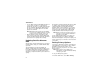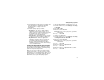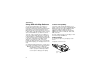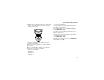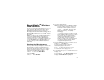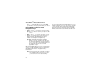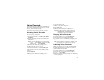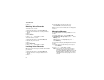User`s guide
79
Voice Records
A voice record is a recording you make with your
phoneandcanplayback.Youcanvoicerecord
notes to yourself or phone calls.
Your phone can store up to 20 voice records.
Creating Voice Records
Torecordanotetoyourself:
1 From the main menu, select Record > [New
VoiceRec].
2 Say the message you want to record into the
microphone.
Tip: To stop recording before you are finished,
press A under Pause. To start recording
again, press A under Resume.
3 When you are finished recording, press O.
Toaddtotheendofvoicerecord:
1 From the main menu, select VoiceRecord.
2 Scroll to the voice record you want to add to.
3 Press m.
4 Select Add To.
5 When you are finished recording, press O.
To record a phone call:
1 While on an active call, press m.
2 Select Record.
3 When you are finished recording, press O.
Note: Recording of phone calls is subject to
applicable laws regarding privacy and
recording of phone conversations.
Playing Voice Records
1 From the main menu, select VoiceRecord.
2 Select the voice record you want to play.
3 To stop the voice record while it is playing, press
O.
Tip: To fast forward, scroll right. To rewind, scroll
left. To pause or resume, press any key.
Labeling Voice Records
When you create a voice record, it is labeled with
the time and date it was recorded. You can then
rename it with a custom label.
1 From the main menu, select VoiceRecord.
2 Scroll to the voice record you want to label.
3 Press A under Label.
4 Enter the label you want to assign. See “Entering
Te xt ” o n pa g e 3 1 .