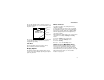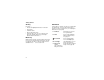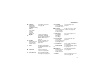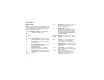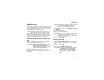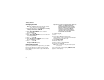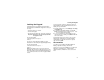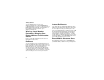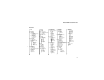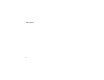User`s guide
18
Getting Started
Changing the PIN
Note: The SIM PIN requirement must be turned
on in order to access this feature.
1 From the main menu, select Settings > Security
> Change Password > SIM PIN.
2 At the Enter Old SIM PIN screen, enter the
current SIM PIN.
3 Press A under Ok.
4 At the Enter New SIM PIN screen, enter the new
4- to 8-digit SIM PIN.
5 Press A under Ok.
6 At the Re-enter New SIM PIN screen, re-enter
the new SIM PIN to confirm.
7 Press A under Ok.
Changed: SIM PIN displays.
Unblocking the PIN
If you enter your PIN incorrectly 3 times, your SIM is
blocked. To unblock your SIM, you must contact
Boost Mobile Customer Care to get a PIN Unblock
Code (PUK).
Important: If you unsuccessfully enter the PUK code
10 times, your SIM is permanently
blocked and must be replaced. If this
happens, all data is lost. You will get a
message to contact Boost Mobile
Customer Care. Except for making
emergency calls, your phone will not
function with a blocked SIM.
To unblock the PIN:
1 Press *#m1.
2 At your Boost Mobile Customer Care
representative’s request, provide the information
needed to give you a PUK code.
3 Select Unblock PIN.
4 Enter the PUK code.
5 Enteranew4-to8-digitSIMPIN.
6 Re-enter your SIM PIN.
Note: These steps must be performed in quick
succession.
If you entered the codes properly, SIM Unlocked
appears on the display.