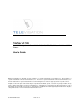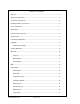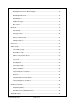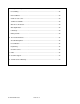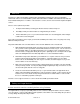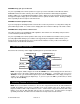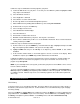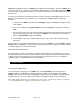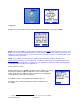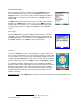TeleNav v3.7.86 Auto GPS Navigation for Boost Mobile i285, i415, i455, 730, i830, and i860 Java/GPS Phones User’s Guide ©2003-5 Televigation, Inc. All rights reserved. TeleNav is a registered trademark of Televigation, Inc. Boost Mobile is a registered trademark of Nextel Communications, Inc. Nextel is a registered trademark of Nextel Communications, Inc. All other trademarks or registered trademarks are acknowledged as the exclusive property of their respective owners. All rights reserved.
Table of Contents 1. Welcome................................................................................................................................ 5 2. Safety and Legal Notices ...................................................................................................... 5 3. The Handset Control Keys.................................................................................................... 6 4. Installing TeleNav on Your Phone ......................................................
GPS Navigation...................................................................................................................... 17 Driving Directions from a Different Origin ...................................................................... 18 GPS Origin Refinement .................................................................................................. 18 GPS Guidance ................................................................................................................
Taking an Incoming Call ........................................................................................................ 28 7. Personalizing .......................................................................................................................28 8. Error Conditions...................................................................................................................29 Unable to reach server..................................................................................
1. Welcome TeleNav™ 3.7 utilizes the integration of GPS position determination technology, the Java™ programming environment, and access to Boost Mobile’s packet data network that are all built-in to the Motorola i710, i730, i733, i736, and i830 mobile phones. TeleNav 3 .7 offers basic free services, and one level of enhanced paid subscription services. The free services (GPS Tools) include: 1. A compass-like indicator presenting your direction of travel, location, and speed. 2.
WARNING: Keep your eyes on the road. It is your responsibility as the vehicle operator to keep your eyes on the road and be an alert driver at all times, ESPECIALLY when the vehicle is moving. The vehicle operator should not be distracted by the application displays, audible cues, or manually interacting with the controls. When you need to enter data on your phone using the keypad or study the display, please do so while the vehicle is parked, not while in motion.
Follow these steps to download the TeleNav program to your phone: a) Launch the WAP browser on your phone. To do this, press the MENU key and then highlight the WEB entry, and press the OK button.
Permission is highlighted, and press the OK key, or the Option key labeled “Select”. Then, press BACK twice to return to the main screen. “Unrestricted” means that any application can access GPS data, and “By Permission” means that only those applications you allow to do so can access GPS data. We recommend setting the control to By Permission. Second, if you set the Privacy control to By Permission, you have to grant the TeleNav application access to the GPS data.
1 Logging In During first use, you must agree to the TeleNav software license and terms of use by pressing YES. NOTE: If after you press OK, the TeleNav application indicates that it cannot reach the TeleNav servers, the most likely reason is that your Boost Mobile Data Access/Total Connect packet data service plan is not yet active. If the application reaches the TeleNav servers, the server will cause your phone to store the account information so that you will not need to enter it again.
TeleNav Main Menu After the application launches, you will be taken to the TeleNav Home menu. This menu packages the free basic services under GPS Tools. Except for Preferences, the rest of the services require a TeleNav subscription, and Boost Mobile Data Access/Total Connect packet data service. Highlight your choice, and press OK. You EXIT TeleNav from this menu screen.
Mark waypoint This menu option (also available from Compass view) allows you to mark and label your current location for future reference. If you choose Mark waypoint, there will be brief activity to determine the GPS position, and then you will need to enter a label of at least 3 characters length, or you can accept the default label based on the current date. View waypoint Selecting View waypoint allows you to see the spatial relationship of a selected waypoint relative to your current location.
Maps3 If you are a subscriber, you will get the map location menu shown to the right. If you choose Here (your current location), there will be brief activity while TeleNav employs GPS to determine your location, followed by a transaction with the TeleNav server to retrieve the data needed to draw the map. If you choose Enter address, you will be presented with a screen labeled Map location that allows you to enter a new address, refresh the list, or pick a recently used address from the list.
Friend Finder The Friend Finder allows you to share your location, and ask your friends for their locations. You can: a) Request the location of another TeleNav subscriber (who may or may not agree to send it to you). b) Ask the TeleNav server to convert the latitude and longitude you see on the Compass view to a more conventional approximate street address. c) Send your location to someone else via e-mail or the short messaging service (SMS).
brief transaction activity before one of the following will appear, unless the recipient has TeleNav 3.7 in which case there is no qualifying message.4 TeleNav 2.2 TeleNav 2.1 and 2.0 Expired TeleNav No TeleNav A TeleNav 2.2 recipient may either DENY or GRANT the request. If the request is granted, the requestor will receive a reply. Similarly, a TeleNav 3.7 user may selectively Grant Always, Grant Once, or Deny a location request while the application is running.
Send GPS->Friend You can send your location to: a) a phone number via SMS provided you know the wireless carrier, b) an e-mail address, or c) a friend from the friends list. A few of the most recently used recipient addresses are retained for easy reference. The format of the location message is described below under Message Format.
Send GPS->Website This feature allows you to send your current GPS location to the TeleNav.net website so that another person can use the website to determine where you are. After you select this feature, you key in a one-time use, 4 digit access control PIN. After you enter the PIN and press OK, you will see the server confirmation that includes the street address you’re near. You tell your assisting party to go to www.telenav.
The Update Friend feature allows the user to employ the editor for correcting the spelling of the friend’s name, or updating his phone number. Delete Friend presents the local list of friends so they can be selectively deleted. Locator Help Invoking the Help screen will provide a brief description of the services described above. To see the whole description, use the 4-way Navigation Key up and down keys.
Driving Directions from a Different Origin After you select or enter a destination address, TeleNav attempts to determine your location using the GPS receiver. During the brief period of GPS acquisition, you can press the lower left NONGPS Option Key to enter the Driving Directions submode. After you press NONGPS, you enter the Origin address for the Driving Directions using the same options as were available to you while entering or picking the destination address.
the Boost Mobile network, if you are off route and outside of Boost Mobile coverage, you must return to Boost Mobile coverage for GPS Navigation to work again. In the mean time, press BACK to suspend its operation. Biz Finder If you select Biz finder, the first thing you must do is to help TeleNav determine where you want to look for the business or point of interest.
If you select to search around an Airport, you enter the 3-letter airport code, the first three letters of the city or market name where the airport is located, or the first three letters of the airport’s given name. For example, to find John F. Kennedy International Airport, you can enter “JFK”, the airport code; “NEW”, the first three letters of New York City, the market it serves; or “KEN”, the prefix of its given name. After you have entered your search key, press OK.
Business Name Search If you select the Business name search method, you will need to enter the first few letters of the business name. After you press OK, you will be presented a list of matching business names. Picking a Business After you have selected a specific lowest level subcategory, or entered part of a business name, you will be presented with a list of businesses that are near the search point, or within the search area you specified.
If you select Volume control you will be instructed to press the volume up or down key on the side of the phone. When you do this, the deviation sound will play allowing you to hear the current level. Selecting Backlight allows you to turn the backlight ON, or to turn it OFF. Selecting Support (listed last, and not shown above) provides you with TeleNav’s web site URL and customer service phone number. Distance Units changes apply across the entire TeleNav application.
TeleNav prompt> Welcome to TeleNav! Powered by Televigation. Say the city and state you want like San Francisco, California. Your response> Arlington, Texas TeleNav prompt> I heard Arlington, Texas. To change this say GO BACK. Say the street you want like WILSON AVENUE, or say Highway and the route number like Highway 405. Your response> Oak Street TeleNav prompt> I heard Oak Street. To change this say GO BACK. Say the street number or say INTERSECTION to name a cross street.
Address entry from the phone To enter a new address you need to first select New address. Next you can select one of the recently entered cities, or an airport; and you can also enter the new address using a City/State combination, or a ZIP code followed by entering the numbered street address or the crossing street names. Voice Call If you select Voice call, your phone will go into voice call mode with the Voice Address Input System number displayed on the screen.
Street Name Input You enter three or more letters or numbers in the destination street name, or move down to the highway entry field using the 4-way Navigation Key and enter the numbers of the route number. For street names, you may have to change the input mode from Word to Alpha or Numeric mode by pressing Menu, and making a Selection.
Zip Code To enter a ZIP code, select New ZIP, enter a valid ZIP code, and press OK. Once you’ve entered a valid zip code, the TeleNav servers will find the matching city and state name for the Zip code, and then you will be asked to enter the street name. Using Biz finder to find an address See the above section regarding the Biz finder feature for more detailed information.
Lawrence Expwy CA CR-9N Upcoming turn type icon 3.4 mi Current street name Remaining distance Upcoming street name and alternate name Distance to next turn US 101 N 6.2 mi NW GPS satellite indicator Direction of travel When the turns you will need to make occur in rapid succession, a second upcoming turn type icon will appear above the distance to the first turn. This smaller icon represents the type of turn following the turn depicted by the larger icon.
For TeleNav to work, the GPS receiver must be tracking four or more satellites. When 3 or less are being tracked, the satellite indicator will be blank. When four satellites are being tracked, one bar will appear. As more satellites are tracked, more bars appear. If the indicator is blank, you should more to an area with a clearer view of the sky. When you arrive at your destination, press MENU. The available options will allow you to go back to the TeleNav menu.
4. Scroll down until Right Sftkey is highlighted, and press the OK key.6 5. Scroll up until TeleNav is highlighted, and press the OK key again. 6. Then, press Back until you have returned to the Boost Mobile home screen. NOTE: The default use for the right softkey is “Messages”, should you wish to change it back. 8.
10. The TeleNav Web Site Using the features describe below requires you to log into the website using your Boost Mobile phone number (TeleNav account number), and TeleNav PIN. When you log in, you will be taken to the Account Management page. Account Management Within Account Management, you will find links that allow you to change your e-mail address and PIN, and to set or change your home and work addresses.
How long after I apply for the Boost Mobile packet data service until I can use my TeleNav system? Generally, it takes until the following business morning before Data Access/Total Connect is fully provisioned. How much packet data have I used? Your Boost Mobile phone tracks this usage. Press MENU, and then scroll down to MORE. After selecting MORE, or if you do not find MORE, select CALL TIMERS. Then, select KBYTES RESET. The next display will show you approximately how many kilobytes you have used.
The second way to enter your destination is to type it in using the keypad. Details are provided above. The third way is to go to www.telenav.net, log in, and then enter your destination address, or multiple destination addresses (up to 10 since this is all the phone can display at once). Why do I have to call in a phone number to enter an address? There are multiple ways to enter an address: a) Call the Voice Address Input system and dictate the address, b) preplan it by logging into www.telenav.