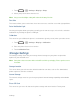User guide
Settings 47
Security
The security settings allow you to increase the security of your phone with screen locks, PIN,
encryption, and more.
Screen Lock
You can protect your phone by creating a screen lock. When enabled, you need to draw a
pattern or enter a numeric PIN or password to unlock the phone‟s screen.
1. Touch > > Settings > Security > Screen lock.
2. Touch None, Long press, Pattern, PIN, or Password.
If you touch Pattern, you‟re guided to create a pattern you must draw to unlock the
screen. The first time you do this, a short tutorial about creating an unlock pattern
appears. Then you‟re prompted to draw and redraw your own pattern.
If you touch PIN or Password, you‟re prompted to set a numeric PIN or a password
you must enter to unlock your screen.
Important: Screen lock options are listed in the approximate order of the strength of their
security, starting with None and Long press, which provide no security. Pattern
provides minimal security, although it can be more convenient than the stronger
options.
To change the screen lock or disable it:
1. Touch > > Settings > Security > Screen lock.
2. Draw the pattern or enter the PIN/password and touch Next.
3. Touch None or Long press to disable screen lock.
– or –
Touch Pattern, PIN, or Password to change the screen lock.
If you fail to draw the correct pattern on the screen after five attempts, you will be prompted to
wait for 30 seconds before you can try again. If you still cannot recall the unlock pattern, you
can touch Forgot pattern? and enter your Google Account user name and password to reset
the screen lock.
Note: You must sign in or create a Google account on your phone before using the above
method to reset the screen lock.
Owner Info
This menu allows you to enter text and display it on the screen when it is locked.