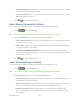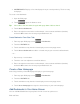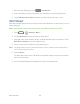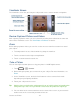User guide
Web and Data 111
Remember passwords: Stores usernames and passwords for visited sites. Remove
the checkmark to disable this function.
Clear passwords: Deletes any previously stored usernames or passwords. Touch
OK to complete the process.
3. Touch to return to the browser.
Adjust Browser Accessibility Settings
You can make your browser more accessible, for example, to low-vision users.
1. Touch and select Settings.
Tip: If the address bar isn‟t visible, drag the web page down a little to show it.
2. Touch Accessibility and select one of the following settings.
Force enable zoom: Allows users to zoom a web page even if the website requests
to control zoom behavior.
TEXT SIZE: Adjusts text scaling, minimum font size, and zoom level on double-tap.
You can preview the final effects.
INVERTED SCREEN RENDERING: Transforms the colors in web pages, where
black becomes white and vice versa. You can also adjust the contrast after inversion
and preview the effect.
3. Touch to return to the browser.
Adjust Advanced Browser Settings
You can change your browser‟s advanced settings for your individual need.
1. Touch and select Settings.
Tip: If the address bar isn‟t visible, drag the web page down a little to show it.
2. Touch Advanced and select one of the following settings.
Set search engine: Set the search engine you want to use when entering keywords
to the Address field for searching.
Open in background: New pages are launched in a separate page and displayed
behind the current one. Remove the checkmark to disable this function.
Enable Javascript: Enables javascript for the current Web page. Without this
feature, some pages may not display properly. Remove the checkmark to disable
this function.