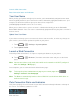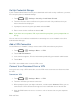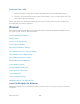User guide
Web and Data 110
Set homepage: Set the home page for the Web browser. See Set the Browser
Home Page for details.
Launch Page: Set which page to launch when you open the Browser app.
Form auto-fill: Allows the phone to store form data so that it can fill out similar forms
in web pages for you automatically. Remove the checkmark to disable this function.
Auto-fill text: Set the form data for auto-fill function.
3. Touch to return to the browser.
Adjust Browser Privacy & Security Settings
You can change your browser‟s privacy and security settings, such as history, cache, form data,
and location.
1. Touch and select Settings.
Tip: If the address bar isn‟t visible, drag the web page down a little to show it.
2. Touch Privacy & security and select one of the following settings.
Clear cache: Deletes all currently cached data. Touch OK to complete the process.
Maintain history: Check this option to allow the phone to keep a record of your
browsing history.
Clear history: Clears the browser navigation history. Touch OK to complete the
process.
Show security warnings: Notifies you if there is a security issue with the current
website. Remove the checkmark to disable this function.
Accept cookies: Allows sites that require cookies to save and read cookies from
your phone.
Clear all cookie data: Clears all current browser cookie files.
Remember form data: Allows the phone to store data from any previously filled-out
forms. Remove the checkmark to disable this function.
Clear form data: Deletes any stored data from previously filled out forms. Touch OK
to complete the process.
Enable location: Allows sites to request access to your current location.
Clear location access: Clears location access for all websites.