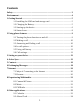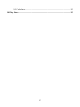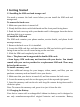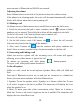Getting Started Guide
Table Of Contents
8
Home screen
The Home screen is your starting point for using all the applications on your
phone. You can customize your Home screen to display applications and
shortcuts as you like.
1. The Home screen actually extends beyond the screen width. On Home screen,
slide your fingertip left and right along the screen to reveal the full width of the
Home screen. This additional space gives you more room to customize Home
with applications and shortcuts.
2. Create Home screen shortcuts:
• On Home screen, hold the blank screen to select ‘Shortcuts’.
• Touch and hold to pick up an Application shortcut, a Shortcut to some of your
saved information (such as a play list) for your Home screen. You can place the
widget slide your fingertip right along the screen to reveal the width of the
Home screen.
• The application or shortcut appears on Home screen.
3. To create an application shortcut quickly, touch & hold an application icon
and slide your fingertip right or left to enter the home screen, its shortcut is
added to the Home screen.
4. To remove a shortcut or widget from your Home screen, touch & hold the
item to enter ‘Remove’. Drag the item to ‘Remove’ button and release.
5. Move objects on the Home screen
• To move an icon or other item on the Home screen, you must first touch &
hold it to enter ‘Remove’. The object will magnify when it’s ready to be moved.
• Without lifting your finger (or you’ll drop out of remove mode), drag the
object to the new position. To move an item to a section of the Home screen not
in view, move it to the edge of the screen and hold it there for a moment. The
screen view will shift; position the object and release.
1.4 Status Icons
Connection status icons
Along the top of your phone screen is the status bar. On the left side, icons will
appear, notifying you of a new message, upcoming calendar event, or something
else you should notice. On the right side of the status bar, you’ll see connection