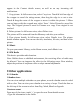Getting Started Guide
Table Of Contents
24
• Select date & time.
• Name that appears in Day view.
• Description can be as long as you like.
• Select a calendar if you display more than one.
• Set a default reminder time.
• Set online presence: available or busy.
When finished, select ‘Save’.
Tip: Create an event quickly in the Day or Week view by selecting an empty
time slot. A new Event details screen appears. The ‘From’ field contains the
selected time slot.
9.2 Alarm Clock
To open Alarm Clock, on the Main menu screen, and select Clock icon. The
Alarm clock offers as many alarms as you want.
Add more alarms
To add more than three alarms, from the main Alarm Clock screen, touch ‘+’ to
enter new clock settings screen.
Set an alarm
Three alarms are set up for you, ready to customize. All two alarms are turned
off by default. Select the check box to turn on the alarm. If no day shows under
the set time, the alarm will go off once when the set time is reached.
This alarm will go off at 9:00 am every Tuesday and Friday.
To begin, select one of the default alarms to open Alarm settings.
Set the following options:
Alarm: Select the check box to turn alarm on (checked) or off (cleared). This is
the same check box that appears on the main Alarm Clock screen.
Time: The time the alarm will go off is shown. To change this time, select Time
to open the time selector. Slide the finger up or down to set the time you want,
and then select Set.
Repeat: The current repeat selection is shown. To change the setting, select
Repeat and make a selection from the menu. To have your alarm will only go
off once at the set time, don’t select any of the options. A one-time alarm is
shown on the Alarm Clock screen without any days under the set time.