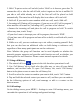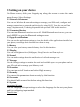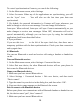Getting Started Guide
Table Of Contents
14
To control synchronization Contacts, you can do the following:
1. On the Main menu screen, select Settings.
2. Select Accounts. When any of the applications are synchronizing, you will
see the “sync” icon . You will also see the last time your data was
synchronized.
3. By default, the personal information in Contacts will sync whenever you
make a change or receive a new message. You can change this behavior:
Auto-sync: When selected, Auto-sync will sync Contacts automatically, as you
make changes or receive new messages. When OFF, information will not be
synced automatically, although you can force sync by using the individual
application check boxes described below.
4. Sync problems:
If you see this icon
to the left of the sync check box, then there was a
temporary problem with the data synchronization. Check your data connection
and try again later.
4.2 Bluetooth
You can use Bluetooth to send and receive calls using a headset or hands-free
car kit.
Turn on Bluetooth services
1. On the Main menu screen, select Settings> Connected devices.
2. Select Pair new device, the other Bluetooth devices will see your phone in
their scans for Bluetooth devices.
Name your Bluetooth device
1. Make sure you have turned Bluetooth on.
2. Select Settings > Connected devices > Pair new device, and then touch
“Device name”.
3. Type the name for your device in the dialog box, and then select ‘OK’.
4. Your new device name appears on the Bluetooth list screen.
Pair & connect with Bluetooth devices
Before your phone can communicate with a Bluetooth headset or hands-free car
kit, the devices must “pair”, then “connect”:
1. Make sure you have turned Bluetooth on.