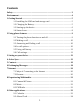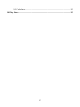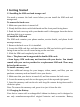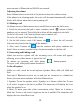Getting Started Guide
Table Of Contents
10
previous state of Bluetooth and WLAN are restored.
Adjusting the volume
Press Volume button on the side of the phone to show the volume screen.
If the phone is in vibrating mode, the voice will be muted automatically and the
device will vibrate when there is an incoming call.
2.2 Making a call
On Home screen or Main menu screen, touch Phone to enter the dial screen.
1. Touch the on-screen dial pad to enter a number, touch
button to delete
numbers you’ve entered. Touch & hold to delete all the numbers in the field.
To dial a call, touch ‘Call’ button (Green icon) to make a call.
To end a call, touch ‘End’ button (Red icon).
2. On the dial screen, touch Call history tab
to show the call records,
select an entry listed in the log to call the number.
3. Also, enter Contacts tab
that the contacts with phone numbers are
listed. Select a contact, and then select the phone number to dial the call.
2.3 Answering and Ending a call
When you receive a phone call, the incoming voice call screen will appear,
allowing you to either answer or ignore the call.
To answer an incoming call, slide phone button upward.
To reject a call, slide phone button downward.
2.4 In-call options
While on a call, reveal the in-call options: Speaker, Mute, Add call, Hold and
End.
Note that if Bluetooth services are on and you are connected to a hands-free
device, the more menu indicator will show Bluetooth on.
1. Speaker: To use the speaker, select ‘Speaker’ so it shows a black bar. To turn
it off, select it again so the bar is unfilled. The status bar will display the icon
when the speaker is on.
2. Mute: To mute your side of the conversation, select ‘Mute’ so it shows a
black bar. To turn it off, select it again so the bar is unfilled. The status bar will
display the icon when Mute is on.