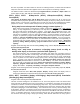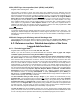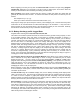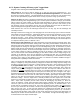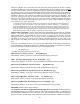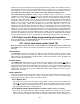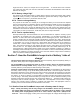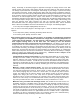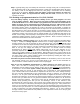Instruction Manual
32
AD26, AD27 Days since equalized, bat1 (AD26) ,bat2 (AD27),
Program modes affecting data: None
This function is intended to show how many days have elapsed since the batteries were last
equalized--useful for those systems that need manual equalization. This function is nothing more (or
less) than a long timer that is reset to 0 with the “RESET” function-- so it does NOT automatically reset
when the batteries are equalized--you must manually
reset this number to 0, using the RESET
button after you have equalized the batteries. To reset it to 0 you need to first view this function in
the display, then use the “RESET” switch as described in section 4.A.1, under “RESET”. The “days
since equalized alarm” may be used to provide an alarm for this timer after a certain number of days
have elapsed: as programmed in P36: Equalize interval. If the “days since equalized alarm” is
enabled it will alarm after the equalize interval has passed. However the data programmed in P36
does not
affect this display--it only affects when the alarm occurs.
AD28Temperature
To measure temperature the optional temperature sensor must be plugged into the “input unit”. The
“display unit” will then display the temperature in Celsius degrees, from -20 to +65. If you observe the
data with the computer interface, in the “options” menu you can select whether it will display in Celsius
or Fahrenheit
AD29-40: Charge cycle efficiency and self discharge data
These displays show the system (battery) efficiency logged data. See section 6.C.3 “Where is this
data displayed” for a description of the 11 different types of displays available and their meaning.
6.C: Reference section: Detailed description of the three
Logged data functions:
6.C.1: “Periodic logged data” :
Program Modes affecting this function: P39, P40, P41, P42, P45.
NOTE: If you use this function you should download the document “How to graph and analyze
renewable system performance using the PentaMetric logged data”
This function can periodically record amp hours, watt hours, max and min temperature, battey%
full, volts or amps. You have many choices of how many times per day to record this data. The amp
hour and watt hour measurements record the amount accumulated during successive fixed time
intervals from as long as 24 hours to as short as 1/2 hour (using the PentaMetric remote display) or as
short as 1 minute with the computer interface. For example it could be used to record daily solar or
wind production, or the amount of solar production in each 1 hour interval--which would result in 24
amp-hour measurements per day. Or you could record the amount of solar input and wind input per
day, and read the wind and solar data separately from two amp hour channels. Up to 8 measurements
can be made simultaneously: Amp-hr1, Amp-hr2, Amp-hr3, Watt hr 1, Watt hr2,. and Max and min
temperature can be made with the “PentaMetric display unit”. With the computer interface you have
four additional choices of recording (filtered)Volts 1” (AD3), (filtered)Volts 2”,(AD4) Battery %
full,(AD22,23) and (filtered)Amps 1 (AD10), and in addition allows a larger number of options for the
number of times per day, from 1/day to 1/minute.
To record Periodic Data you must set up 3 things: (1) The number of measurements per day
(Program P40) (2) The reference time of day that one
of these recordings will be taken (Program
P39); the rest will be distributed equally around the 24 hour day.) and (3) The data you wish to record.
(Programs P41, P42) Use Program P41 to specify which (if any) Amp Hr1, Amp Hr2 or Amp Hr3 you
wish to record. Use Program P42 to specify which (if any) Watt-hr1 or Watt-hr2 or Temperature that
you wish to record. To record “volts” or “amps” or “battery % full” you must use the computer interface
with the “PMComm” program (available by free download) to specify these.
To view the data using the PentaMetric Display unit, use the “System history logged display mode
(“SH”). See section 4.A.2. Or for much easier access use the computer interface to download the data
to a file. This may then be opened for observation by a spreadsheet program, such as Excel.