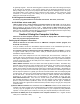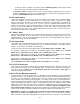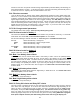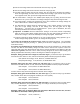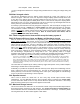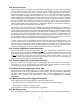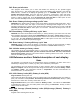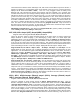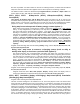Instruction Manual
22
(3)Invoke the program (double click icon) to open a window that will allow viewing data, viewing and
changing programmed data, and downloading logged data. After first opening the program
choose the “options” button and choose the correct computer “com” port which you have
connected to the PentaMetric. Then, close that window and select “Start display”. If everything
is properly connected the green “Receiving data” should periodically appear at the bottom of the
screen. If it shows in red “Error receiving data” recheck all cable connections and confirm that
the correct “com” port has been selected using the “options” box. If you get a communications
error, indicated by the red box at the bottom that says “error Port timeout” check that the
PentaMetric computer interface is properly connected to the correct computer com port with a
“regular” modem cable.(not a “null modem” cable) Also, be certain that the 4 wire cable from the
PentaMetric input unit is connected properly to the PentaMetric computer interface. If you get an
error that says “access denied”, this is because another software program on your computer is
also trying to use that same port. You will have to find which one it is and disable it.
Reading “real time” data:
After the “start display” button is actuated, click the rectangle above one of the 6 little viewing
windows, which will give you a choice of items to display. Choose one of these. After you have
done this the value should display in the viewing window. Up to 6 items may be displayed
simultaneously.
Getting logged data:
When you wish to get your logged data into the computer select that option among the choices
offered. It will show you where on your disk it will download files. If you wish to direct it to a different
place, click the “browse” button and specify the desired location. The logged data will consist of up
to 5 dated files. If you open these with Microsoft Excel the data will show in a tabular form whose
meaning should be clear if you refer to section 6.C of these instructions. If no data exists for that
file, it will not be made. Note that the date of the download is part of the filename:
Periodic data file: PM_Mar_04_2004_PeriodicData.csv,
Battery discharge Profile for battery 1: PM_Mar_04_2004_Bat1DischProfile.csv,
Battery discharge Profile for battery 2: PM_Mar_04_2004_Bat2DischProfile.csv,
Battery 1 cycle efficiency: PM_Mar_04_2004_Bat1CycleEfficy.csv,
Battery 2 cycle efficiency: PM_Mar_04_2004_Bat2CycleEfficy.csv
Programming data:
To read or change programmed data choose the “Program the PentaMetric” button. Consult these
instructions (beginning of section 6A) for detailed programming information if the data on the
screen is not sufficient for you to understand it.
Section 6: PentaMetric reference section.
6A. Detailed description of each program option (total 49)
How to access program modes with the PentaMetric Display Unit:
Refer to figure 3. Note that except for step 1, the occasionally blinking lights prompt you as to which
switches are active for that step.
(1)Push the “Other Displays” button until the “P” (program) mode appears in the display (as the
first character on the top line of the display).
(2) Select the program data you wish to view with the up/down arrow buttons.
(3) To change the data shown, push the “RESET(program) ” button once, which will start the
blinking cursor in the display, inviting you to change the data. Then:
(a) Change data with the “up/down” switches.
(b)Move the cursor left or right with the “left/right” buttons.