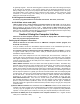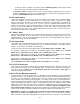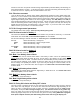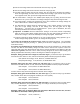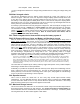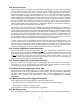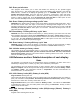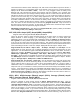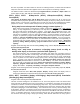Instruction Manual
21
be generally negative. The most interesting point to observe in this data is the voltage (and amps)
at the low point of discharge, to see that this voltage was not becoming excessively low. If the
battery voltage starts to go too low (compared with similar previous discharge levels in the past),
this would indicate a loss of battery system capacity for some reason, such as a bad cell, or bad
connection in a series string of the battery set--or just old batteries. Pushing the “OTHER
DISPLAYS” button will exit this mode.
4.A.4:Program view and change (“P”)
This allows programmed data to be observed and entered. See below, section 6A .
4.A.5:All Data select mode (AD):
Refer to figure 3 for a visual summary of switch functions for this mode. This mode allows
you to observe the entire catalog of PentaMetric data. This is the last mode to be encountered
before returning to the main “5 button” mode. Push the up or down arrow keys to index
through all 40 display items. Items may also be “RESET” from this mode, for those displays for
which a “reset” is possible, (indicated when the reset button lamp is lighted) the same way that they
are reset in the 5 button mode, using the ”RESET” button.
Section 5.Using the Computer Interface
Choose one of three computer interfaces to observe all display items, download all logged
data, and program all programmed items.
Setting up the computer connection:
Check the website for the latest version of “PMComm” computer interface program, and
download it if necessary.
If not yet installed, connect the “PentaMetric computer interface” to the “PentaMetric input unit” by
the 4 wire communication cable. This is described in section 3.A, step 4
The computer interface is designed to work with a RS232 port on a PC computer. It requires
a “regular” modem cable (not a “null modem” cable) to connect between the RS232 port to the
PentaMetric computer interface unit.
However some newer computers do not have a RS232 port, but instead have a USB port. To
connect with such a computer there are two possibilities: One is to install card in your computer
that supplies a RS232 port. Another, possibly simpler solution could be to get a USB to RS232 port
converter, which has a plug for the USB port for the computer and has a connector on the other
end for a RS232 connection.
USB to RS232 converters: There are various ones made by different vendors. Sometimes they
work with some USB ports on some computers, but not with others, and in many cases when they
don’t it is difficult to get information on why they don’t. Eventually, if we can find a foolproof
solution to this problem we will revise these instructions to include this information. Meanwhile you
may have to try one and see if it works with your computer, and suffer the frustration typical of this
kind of computer experience. Typically you will need to install software with an accompanying disk
to make it work. We have tried a model made by Radio Shack which worked on some USB ports,
but not with others. We had more luck with one made by “Cables Unlimited” model USB-2920,
purchased at a local computer store, but information is also available on their web site:
www.cablesunlimited.com. Also, there are several made by B&B electronics (bb-elec.com)
One possible advantage of the latter vendor is that they appear to have people accessible by
phone to help with technical problems, which are very common with this type of installation.
Generally it would be a good idea to determine before purchase that you can get your money back
if it doesn’t work.
(1)Get the PMComm software The PentaMetric interface PMComm software must be loaded into the
computer. The latest program may be downloaded from the website: www.bogartengineering.com.
You may copy the program file to any desired location in your computer by using Windows
“explorer”. You may want to put a shortcut icon onto your computer desktop for convenient access.
(2)Connect the RS232 port on the computer to the computer interface: Use a “regular” modem
cable (not a “null modem” cable).