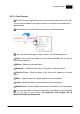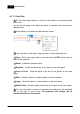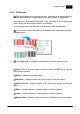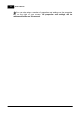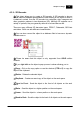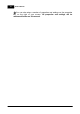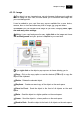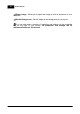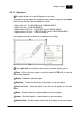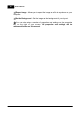Installation Manual
Table Of Contents
- Chapter 1. About Bodno
- Chapter 2. Installation and Support
- Chapter 3. Getting Started
- Chapter 4. Design
- 4.1 - Workspace
- 4.2 - Document Properties
- 4.3 - Document Objects
- 4.4 - Object Properties
- Chapter 5. Database
- Chapter 6. Printing
- Chapter 7. Encoding
- Chapter 8. Users
- Appendix A - DIAMOND Net License
- Appendix B - Advanced Print Operations
- Appendix C - Encoding
- Appendix D - Barcodes
- Appendix E - Link Image to DB Field
Chapter 4. Design 79
© 2018 Bodno
4.3.11 - Signature
This object allows you to add a Signature on the card.
A Signature can be added from Signature Pad devices recognized by Bodno,
which are the WinTab, Wacom Bamboo & Topaz:
- SigLite LCD 1x5 - T-L460-HSB-R and T-LBK460-HSB-R
- SigLite LCD 4x3 - T-LBK750-BHSB-R
- SignatureGem LCD 1x5 - T-L462-HSB-R and T-LBK462-HSB-R
- SignatureGem LCD 4x3 - T-LBK755-BHSB-R and T-LBK755SE-BHSB-R
- SignatureGem LCD 4x5 – T-LBK766-BHSB-R
The Signature can also be saved to a Database as an image.
If you right click on the object a pop-up menu is shown allowing you to:
Copy - Click on the copy option or use the shortcut (CTRL+ C) to copy the
object to the clipboard.
Delete - Deletes the selected object.
Duplicate - Creates an exact copy of the object on the work space.
Send to Front - Send the object to the front of all objects on the work
space.
Raise - Send the object to a higher position on the work space.
Lower - Send the object to a lower position on the work space.
Send to Back - Send the object to the back of all objects on the work space.