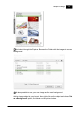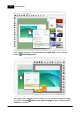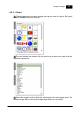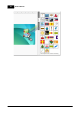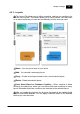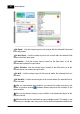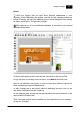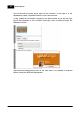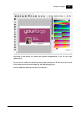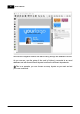Installation Manual
Table Of Contents
- Chapter 1. About Bodno
- Chapter 2. Installation and Support
- Chapter 3. Getting Started
- Chapter 4. Design
- 4.1 - Workspace
- 4.2 - Document Properties
- 4.3 - Document Objects
- 4.4 - Object Properties
- Chapter 5. Database
- Chapter 6. Printing
- Chapter 7. Encoding
- Chapter 8. Users
- Appendix A - DIAMOND Net License
- Appendix B - Advanced Print Operations
- Appendix C - Encoding
- Appendix D - Barcodes
- Appendix E - Link Image to DB Field
Chapter 4. Design 57
© 2018 Bodno
Bodno.
Now let´s imagine that you have three different departments in your
company, Sales, Marketing and another one that for this example purpose we
will call it General, but only one database and you need distinguish them visually
for faster identification. The process is simple:
After opening one of our predefined templates, a connection to an internal
database will be made.
It’s time to start working on the card layouts. Now click on the Layout Tab.
As you can see you already have one layout, from Bodno business card.
Now we will add two new layouts in order to have three different layouts for
sales, marketing and general departments.
To start, change one of the layout's name to Marketing and then click on the
auto select checkbox to set the conditions.
On the database field, choose the field that will define the layout selection, in this
case will be the Position field.
Then in the next drop list set the condition for the chosen field, on our example
we set it to 'Contains'.