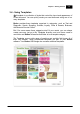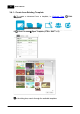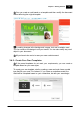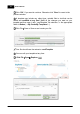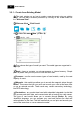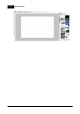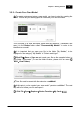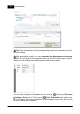Installation Manual
Table Of Contents
- Chapter 1. About Bodno
- Chapter 2. Installation and Support
- Chapter 3. Getting Started
- Chapter 4. Design
- 4.1 - Workspace
- 4.2 - Document Properties
- 4.3 - Document Objects
- 4.4 - Object Properties
- Chapter 5. Database
- Chapter 6. Printing
- Chapter 7. Encoding
- Chapter 8. Users
- Appendix A - DIAMOND Net License
- Appendix B - Advanced Print Operations
- Appendix C - Encoding
- Appendix D - Barcodes
- Appendix E - Link Image to DB Field
Chapter 3. Getting Started 35
© 2018 Bodno
Select the file extension ".cardTemplate" in the corresponding Combo Box,
otherwise the template files will not be listed.
After you have completed your template edition click Save and your old
template will be replaced with the new modifications.
3.5 - Using Models
Bodno allows you to create a document in two different ways, by using an
existing model or by creating your own card model.
The first one only requires you to choose one of the many different types of
models that Bodno has at your disposal. Like mentioned before, you have four
major kinds of card models: basic, contactless, contact smart card and
magnetic, and each type can have different settings like sizes, different kinds of
magnetic strips and so on, all listed on Bodno model type.
But if you have a specific type of card model that is not listed, Bodno allows
you to create it and that's the other way to create a document, using a new card
model.
Note that whatever model you choose, it will restrict access to further settings and
properties, like referred before. If you open a "Contact Smart Card", the result will be a
model of your "Contact Smart Card", where you can only edit Smart Card Settings, and it
will not allow you to access, for instance, RFID settings.