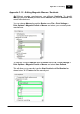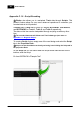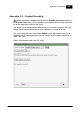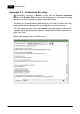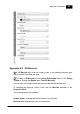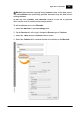Installation Manual
Table Of Contents
- Chapter 1. About Bodno
- Chapter 2. Installation and Support
- Chapter 3. Getting Started
- Chapter 4. Design
- 4.1 - Workspace
- 4.2 - Document Properties
- 4.3 - Document Objects
- 4.4 - Object Properties
- Chapter 5. Database
- Chapter 6. Printing
- Chapter 7. Encoding
- Chapter 8. Users
- Appendix A - DIAMOND Net License
- Appendix B - Advanced Print Operations
- Appendix C - Encoding
- Appendix D - Barcodes
- Appendix E - Link Image to DB Field
Bodno Manual236
© 2018 Bodno
Appendix D - Barcodes
Barcodes are a staple of today's industry and Bodno follows through in this
feature as well.
Supporting 1D and 2D barcodes libraries with various customizations allows for
a wide application area.
To create a barcode simply click on the New Barcode or New 2D Barcode
button on the Design Toolbar and then click-drag the new barcode to the size
you want.
Appendix D.1 - 1D Barcode
A 1D Barcode is the most common barcode type also known as a Linear
Barcode.
To create a 1D Barcode click the New Barcode button in the Design
Toolbar or through the Bodno menu Tool>Barcode.
You can then click-drag to place the new barcode with the desired size.
To customize the barcode, select it and click the Barcode separator in the
Properties Dock.
The following options are availlable:
Symbology lets you select the symbology the barcode should use.
Barcode color lets you change the color of the barcode.
Module width lets you customize the width of the module.
Bearer bar customizes the positioning and shape of the barcode bearer bar.
Bearer width customizes the width of the Bearer Bar.
Quiet zone customizes the size of the quiet zone.
Human readable customizes or disables the barcode caption text.
Font customizes the size of the caption text.
CheckDigit enables or disables the Check Digit.