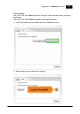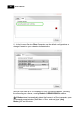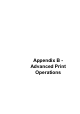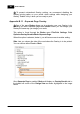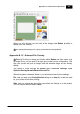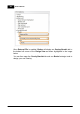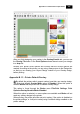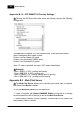Installation Manual
Table Of Contents
- Chapter 1. About Bodno
- Chapter 2. Installation and Support
- Chapter 3. Getting Started
- Chapter 4. Design
- 4.1 - Workspace
- 4.2 - Document Properties
- 4.3 - Document Objects
- 4.4 - Object Properties
- Chapter 5. Database
- Chapter 6. Printing
- Chapter 7. Encoding
- Chapter 8. Users
- Appendix A - DIAMOND Net License
- Appendix B - Advanced Print Operations
- Appendix C - Encoding
- Appendix D - Barcodes
- Appendix E - Link Image to DB Field
Appendix B - Advanced Print Operations 209
© 2018 Bodno
After you finish designing your overlay in the Overlay/Varnish tab, you can use
the Overlay File button in the Print Options shown above to save your design
to a .bmp file.
Access your printer driver options and confirm that the correct options are
marked, according to the printer you are using. Always return to the Design tab,
so that you are viewing your Layout Design instead of your Overlay design,
before printing.
Appendix B.1.3 - Printer Default Overlay
By default the printers which support overlay have their own overlay design.
The third (and default) Overlay Mode option is Disabled. When this option is
selected Bodno lets the printer use it's default Overlay design.
This option is found through the Bodno menu File>Print Settings, Print
Options>Overlay/Varnish>Mode>Disabled.
When this option is selected, no more options are available and Bodno will not
send any overlay designs to the printer.
When printing, the printer will either not print overlay if the option is disabled on
the printer settings, or it will print overlay using it's default design enabled on the
printer settings.