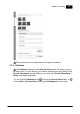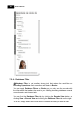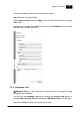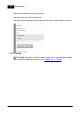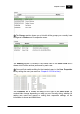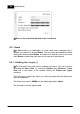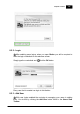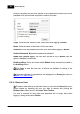Installation Manual
Table Of Contents
- Chapter 1. About Bodno
- Chapter 2. Installation and Support
- Chapter 3. Getting Started
- Chapter 4. Design
- 4.1 - Workspace
- 4.2 - Document Properties
- 4.3 - Document Objects
- 4.4 - Object Properties
- Chapter 5. Database
- Chapter 6. Printing
- Chapter 7. Encoding
- Chapter 8. Users
- Appendix A - DIAMOND Net License
- Appendix B - Advanced Print Operations
- Appendix C - Encoding
- Appendix D - Barcodes
- Appendix E - Link Image to DB Field
Bodno Manual190
© 2018 Bodno
Doing so will open the new user options in the properties tab where you will be
prompted to fill various fields required to create a new user:
Login: Write the user name the user must insert when logging in Bodno.
Name: Write the name of the owner of this user name.
Password: Write the password the user must insert when logging in Bodno.
Confirm Password: Repeat the password to validate it.
Diable user (cannot login): The user won't be able to log in Bodno until this
option is disabled (unchecked).
Enable auditing: Every user action within Bodno will be recorded and visible in
the Auditing section.
Click Save to save the new user. It will then be available for editing in the
Users section.
A new user will have no permissions until assigned to a Group (see more on
Chapter 8.3.2 Add Group).
8.2.4 - Remove User
To keep a clean and up to date user base you can remove Users that are no
longer needed by selecting the user you want to remove and clicking the
Remove User button found in the Users View Toolbar.
If a user is removed its user name and password will no longer work when
logging in losing all access to Bodno.