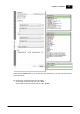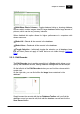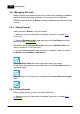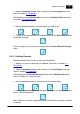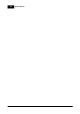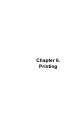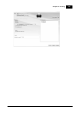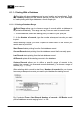Installation Manual
Table Of Contents
- Chapter 1. About Bodno
- Chapter 2. Installation and Support
- Chapter 3. Getting Started
- Chapter 4. Design
- 4.1 - Workspace
- 4.2 - Document Properties
- 4.3 - Document Objects
- 4.4 - Object Properties
- Chapter 5. Database
- Chapter 6. Printing
- Chapter 7. Encoding
- Chapter 8. Users
- Appendix A - DIAMOND Net License
- Appendix B - Advanced Print Operations
- Appendix C - Encoding
- Appendix D - Barcodes
- Appendix E - Link Image to DB Field
Bodno Manual158
© 2018 Bodno
Chapter 6. Printing
Printing your cards is the core function of Bodno. Within this chapter we
describe the several printing configurations Bodno provides for printing and
how those settings work with your printer to achieve the best printing results.
To ensure that the finished card appears as intended you should understand
basic printing principles such as the resolution of your printer or the calibration
and resolution of your monitor. These specifications are provided by the printer
manufacturer and in the display settings of your Operating System.
Make sure you have the latest printer driver and firmware versions for the printer
you have installed.
6.1 - Printing with Bodno
The computer you wish to print a card from must be connected either to a
local, shared, or network printer and be configured to use that printer.
1. Make sure that you’ve installed the correct printer driver for your printer.
2. Click the Print Button, or choose File > Print.
3. If connected to a database (see more on Chapter 5. Database) you can use
the Database Selection options to select the records you want to print (see
more on Chapter 6.1.1 Printing With a Database):
4. Update record after print writes a user determined value in the selected
database field of each database record that is printed, after being printed.
5. Copies sets the number of copies to print for each print job / record.
6. Advanced Options opens the Printer Driver properties of your currently
selected printer. Set additional printer driver options in your operating
system. See your printer driver documentation for details.
7. Print Operations allows you to select the operations you wish to run on
each print job.
Click OK to start the print job with your currently selected options.