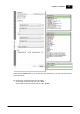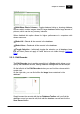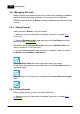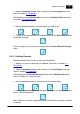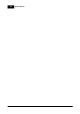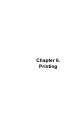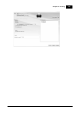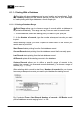Installation Manual
Table Of Contents
- Chapter 1. About Bodno
- Chapter 2. Installation and Support
- Chapter 3. Getting Started
- Chapter 4. Design
- 4.1 - Workspace
- 4.2 - Document Properties
- 4.3 - Document Objects
- 4.4 - Object Properties
- Chapter 5. Database
- Chapter 6. Printing
- Chapter 7. Encoding
- Chapter 8. Users
- Appendix A - DIAMOND Net License
- Appendix B - Advanced Print Operations
- Appendix C - Encoding
- Appendix D - Barcodes
- Appendix E - Link Image to DB Field
Chapter 5. Database 155
© 2018 Bodno
2 - Open the Database sidebar when working on the Card Design view (see
more on chapter 5.3 Database).
Alternatively open the Edit Records window on the Database View (see more
on chapter 5.5.2 Edit Records).
4 - Use the database toolbar to find the record you wish to edit.
4 - Finally, fill the items with the required data and click the Save Record button
to save the changes.
Prior to saving you can cancel any changes with the Revert Record Changes
buton:
5.6.3 - Deleting Records
Deleting existing records is also a quick and simple task:
1 - Make sure you are connected to a database (see more on chapter 5.1 -
Connection)
2 - Open the Database sidebar when working on the Card Design view (see
more on chapter 5.3 Database).
Alternatively open the Browse Records window on the Database View (see
more on chapter 5.5.2 Edit Records).
4 - Use the database toolbar to find the record you wish to delete.
5 - Click the Delete Record button and when prompted if you want to delete the
record, click the Yes button.
Note: Deleting a record is a permanent action that cannot be reverted, canceled
or undone.