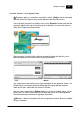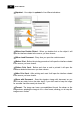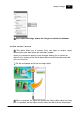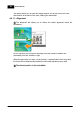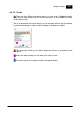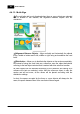Installation Manual
Table Of Contents
- Chapter 1. About Bodno
- Chapter 2. Installation and Support
- Chapter 3. Getting Started
- Chapter 4. Design
- 4.1 - Workspace
- 4.2 - Document Properties
- 4.3 - Document Objects
- 4.4 - Object Properties
- Chapter 5. Database
- Chapter 6. Printing
- Chapter 7. Encoding
- Chapter 8. Users
- Appendix A - DIAMOND Net License
- Appendix B - Advanced Print Operations
- Appendix C - Encoding
- Appendix D - Barcodes
- Appendix E - Link Image to DB Field
Chapter 4. Design 123
© 2018 Bodno
4.4.10.2.4 4.4.10.2.4 - From Image Editor
The Image Editor brings you new tools for image editing, there are many
ways to open the image editor, but to acquire only one, open an image object
and then change the source to 'From Image Editor'.
On the tool bar you can set these settings on your image:
Rotate clockwise - Is the circular motion is one that proceeds in the same
direction as a clock's hands: from the top to the right, then down and then to the
left, and back up to the top.
Rotate counter-clockwise - Is the circular motion is one that proceeds in
the opposite direction as a clock's hands: from the top to the left, then down and
then to the right, and back up to the top.
Flip Horizontal - This option reverses the active object horizontally, that is,
from left to right. It leaves the dimensions of the object and the pixel information
unchanged. It looks as if the image has been reflected along the central vertical
axis of the object.
Flip Vertical - This option reverses the active object vertically, that is, from
top to bottom. It leaves the dimensions of the object and the pixel information
unchanged. It looks as if the image has been reflected along the central
horizontal axis of the object.
Brightness and Contrast - The Brightness/Contrast adjustment lets you
make simple adjustments to the tonal range of an image. Moving the brightness
slider to the right increases tonal values and expands image highlights, to the left
decreases values and expands shadows. The contrast slider expands or shrinks
the overall range of tonal values in the image. To change values you can drag
the slider to the left or to the right or setup manually typing the values on the
boxes. The values can go from -128 to 128.