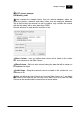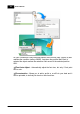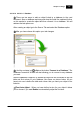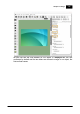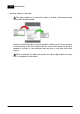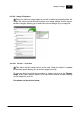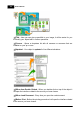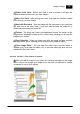Installation Manual
Table Of Contents
- Chapter 1. About Bodno
- Chapter 2. Installation and Support
- Chapter 3. Getting Started
- Chapter 4. Design
- 4.1 - Workspace
- 4.2 - Document Properties
- 4.3 - Document Objects
- 4.4 - Object Properties
- Chapter 5. Database
- Chapter 6. Printing
- Chapter 7. Encoding
- Chapter 8. Users
- Appendix A - DIAMOND Net License
- Appendix B - Advanced Print Operations
- Appendix C - Encoding
- Appendix D - Barcodes
- Appendix E - Link Image to DB Field
Bodno Manual120
© 2018 Bodno
After choosing this option, your source pad changes allowing setup of the
camera or scanner options.
Title - Here you can give a name/title to your image, it will be easier for you
to identify your object later in further operations.
Source - Opens a drop down list with all cameras or scanners that are
installed on your pc or mac.
Updated - Your object is updated in five different situations:
When Item Double-Clicked - When you double-click on the object it will
open the interface related to the source you have chosen.
When Load Document - Every time you open the card document.
Before Print - Before the printing procedure it will open the interface related
to the source you have chosen.
Before Print Card - Before each time a card is printed it will open the
interface related to the source you have chosen.
After Print Card - After printing each card it will open the interface related
to the source you have chosen.
Save with Document - Save the image with the document so you don't lose
any data, but on the other hand, if you don't want to keep the image for a
smaller card document just chose 'No'.
Format - The image can have a pre-established format, like shown on the
image above, adapting the image to it or a free format, allowing you to keep the
image source format.
Face Detection - When you chose yes, after the image as been acquired
the image editor opens, allowing you to chose the face detection option.
Open Image Editor - You can open the editor every time the image is
updated (yes), never open the editor (no) or open the editor only when an error
is detected (Only when error).