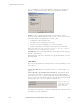User's Manual
Appendix B: Reference Information
38 BlueTree Wireless M2M Express Product Manual V1.5
Client or graphical user interface. You will know that BlueVue is
available by the BlueTree icon located in the Windows System Tray.
System tray menu To access BlueVue's features without having to open the main screen,
single right or left click the icon to bring up the following menu options:
System tray menu elements
You can also launch BlueVue from the Start button by clicking Start >
Programs > BlueTree > BlueVue GPRS.
BlueVue main screen The main BlueVue screen comprises several functional areas as shown
below.
Place the mouse pointer over the
icon. The tool-tip caption will display
BlueTree Wireless BlueVue.
Double left click the icon to open or
display the main BlueVue window.
Element Description
(the top portion) Contains the names of the previously entered User Profiles. Simply
click on the desired User Profile to select a new data connection.
Connect Establishes a GPRS data connection with the default User Profile.
Once connected, the label will change to Disconnect to allow you to
close the current GPRS data connection.
Settings Opens the BlueTree Modem Properties page so that you re-
configure the modem and software.
Pause Agent Allows you to pause the BlueVue Agent in order to disconnect it
from the attached COM port. Once paused, the label will change to
Resume Agent to allow you to continue using BlueVue.
Open BlueVue Opens the application.
Exit Closes the BlueVue application.
Section Description
Menu Bar Collection of pull-down menus to access various features.
Network Status Display Current state of modem's registration with the wireless
network.