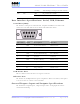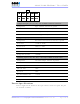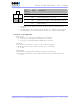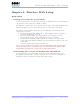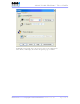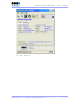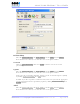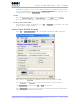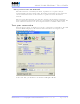User's Manual
Table Of Contents
- _
- FCC Compliance and Industry Canada Statement
- Liability Notice
- Safety
- Chapter 1: Package Contents
- Chapter 2: Product Description
- Introduction
- Modem Views
- _
- Summary of Specifications
- Indicators Lights (LED)
- Data Interface Specifications: Serial, USB, Ethernet
- General Purpose Input and Outputs Specifications
- Power Specifications
- Chapter 3: BlueVue Device Manager
- Chapter 4: Wireless WAN Setup
- Chapter 5: LAN Setup
- Chapter 6: IP Networking Features
- Chapter 7: Serial IP – Packet Assembly Disassembly
- Chapter 8: GPS Settings
- Chapter 9: IO Management
- Chapter 10: Event Reporting
- Chapter 11: Firmware Upgrade
- Chapter 12: Hardware Installation
- Appendix A: Warranty and Support
4000/5000 Modems’ User Guide
If Mobile IP settings are to be set, then click on Mobile IP and verify the right settings
needed. The RF module is set to operate in Mobile IP Preferred mode. Typically, a user
could alter that setting to Mobile IP Only mode if desired.
Telus
Enter the Master Lock Code, the phone number, and the MSID, then hit Submit.
Note that has to be entered, even if it’s the same as the phone number.
Test your activation
Once the process above is completed, go to File > Diagnostic: you should see the valid
modem’s phone number displayed.
Connection Profile Setting
Go to File > Connection Profile in order to configure the Modem’s WAN connection.
Enter #777 as a Dial String to establish a packet data call (1xRTT or EVDO).
Enter Username and Password as provided by your wireless service provider.
For PPP Protocols, make sure both PAP & CHAP are selected.
Select Always On in order to set the modem to connect automatically to the network
upon power up and maintain this connection.
Revision 1.0 Copyright © 2004-2006 BlueTree Wireless Data Inc. Page 19 of 44