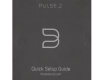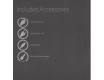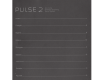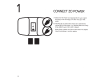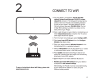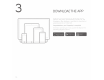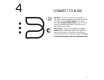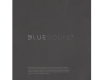Owner's Manual
Table Of Contents
••••
To
see
an
instructional
video
on
WiFi
Setup,
please
visit
www.bluesound.com
CONNECT
TO
WiFi
A
On
your tablet
or
smartphone,
look
for
the
WiFi
network
(hotspot)
matching
your
PULSE
2's
unique
network
ID,
and
join
it.
The
network
10
is
listed
as
the
product
name
(i.e.
PULSE
2)
immediately followed
by
the
last
four
digits
in
the
MAC
(Machine
Access
Control)
address
(example:
PULSE2-001A).
The
full
12-digit
MAC
address
is
printed
on
a sticker
on
the
back
panel
of
your Player.
B
Open
a
web
browser
on
your tablet
or
smartphone
and
enter
setup.bluesound.com,
and
press
"Go'~
A control
panel
page
should
then
appear.
C
From
the
main
menu
displayed, select
Configure
WiFi.
0
Select
your
home
WiFi
Network
from
the
Configure
Wireless
drop
down
menu.
E
Enter
your
home
network's
Wireless
Password
in
the
field provided (if it
is
a protected network).
F
Select
a
Room
Name
from
the
drop
down
list,
or
create
a customized
Room
name
in
the
field
provided.
G
Press
Update
and
wait
for
the
Player's light
to
turn
solid blue, indicating that
the
Player
has
successfully
joined your
home
WiFi network.
H
Repeat
steps
A-G
for
each
additional Bluesound
Player.
Reselect
your
home
WiFi
network
from
your tablet
or
smartphone's
main
network
settings.
Alternatively,
the
PULSE
2
can
be
connected
directly
to
your wired
home
network or router
using
the
Ethernet cable provided.
_5