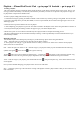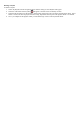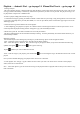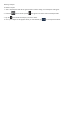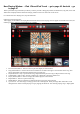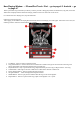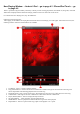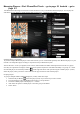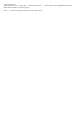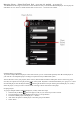Setup guide
Now Playing Window – iPad iPhone/iPod Touch – go to page 46 Android – go
to page 47
When a particular song from either your library or music provider is being played back, the Album Art, Song Title, Artist and
Album Title is displayed in the Small Now Playing window in the lower left corner of the screen.
For a Full Screen Now Playing View, Tap the Album Art.
Full Screen Now Playing View
After tapping on the Small Now Playing Window the Full Screen Now Playing view will appear. In this full screen view, the
following features, functions and information are available:
1. Previous (back) Button – Select to return to previous display or menu window.
2. Song Status Indicator - Slide to the left to scan backwa rds or Slide to the right to scan forwards in the song. Also
shows elapsed time and remaining playback time of current song
3. PlaybackControls - Play or pause current song, Skip backward to previous song or Skip forward to next song.
4. Volume Slider - Slide ri ght to increase volume level or Slide left to decrease volume level.
5. Player (Rooms) Button – Select to display all available players on the network
6. Repeat Button – Select to repeat current song.
7. Shuffle Button - Select to playback in random order the songs in the current playlist.
8. Up Next List – See what song is coming up next in the current playlist. Slide your finger back and forth to scroll
through the list. Select and start playing a song by tapping the album art. The currently playing song is highli ghted.