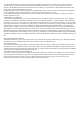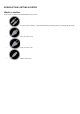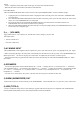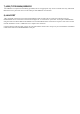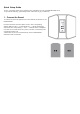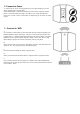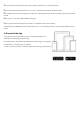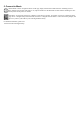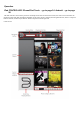Setup guide
2 .Connect to Power
A A Select the AC Power Cord appropriate for your region and plug it into the
player, and then into your wall outlet.
The P OWERNODE ’s LED button should turn Solid Green, indicating that the
player is in Hotspot Mode and ready to be added to your home WiFi network.
Never force a power cord into a wall outlet. An adaptor may be necessary in certain
regions
3 . Connect to WiFi
A.
On your tablet or smart phone, look for the WiFi network (hotspot) matching your
POWER NODE’s unique network ID, and join it. The network ID is listed as the
product name (i.e. NODE) immediately followed by the last four digits in the MAC
(Machine Access Control) address (example: NODE - 001A). The full 12 - digit
MAC address is printed on a sticker on the back panel of your player.
B.
Open a web browser on your tablet or smart phone and enter setup.bluesound.com,
and press “Go”. A control pane l page should then appear.
C.
From the main menu displayed, select Configure WiFi.
D.
Select your Home WiFi network from the Configure Wireless drop down menu.
E.
If your wireless network does not appear or is hidden, select Manual SSID Entry.
Enter the SS ID or network name. Selcet the correct security method from Protection
(none, WEP or WPA)