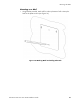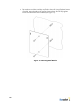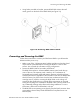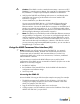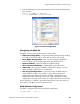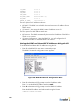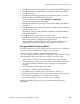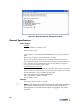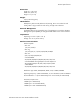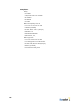User's Manual
Table Of Contents
- BlueSecure™ Access Point 1800 Installation Guide
- Overview
- Familiarizing Yourself with the BSAP Hardware
- Provisioning Your Bluesocket WLAN for BSAPs
- Selecting a BSAP Installation Location
- Mounting the BSAP
- Connecting and Powering the BSAP
- Using the BSAP Command Line Interface (CLI)
- General Specifications
- Declarations of Conformity and Regulatory Information
- Safety Warnings for BlueSecure™ Access Point 1800
Using the BSAP Command Line Interface (CLI)
BlueSecure™ Access Point 1800 Installation Guide 23
4. Enter 3 at the Network Cfg prompt to specify the BSAP’s default IP gateway.
5. Enter 4 at the Network Cfg prompt to specify the IP address of the BSAP’s
primary DNS server.
6. Enter 5 at the Network Cfg prompt to specify the BSC mode, i.e. how the
BSAP is to obtain the IP address of its home BSC.
You can set the BSC mode to either Discover or Static BSC.
Enter 1 to set the BSC mode to Static BSC.
7. Enter 6 at the Network Cfg prompt to specify the IP address of the BSAP’s
home BSC.
8. Enter 8 at the Network Cfg prompt to review the BSAP network configuration
settings you have made.
The network summary includes the MAC addresses of the BSAP’s Ethernet
and wireless interfaces.
9. Enter p at the CLI prompt to return to the main menu.
Enter 2 at the main menu to apply your configuration changes, reboot the
BSAP, and put the new configuration settings into effect.
When the BSAP completes its reboot, it will connect to and download its
configuration from the home BSC you have configured via the CLI.
Using the BSAP’s Site Survey Mode
The BSAP provides a site survey mode that is useful when you are conducting a
site survey to determine optimal RF coverage for your facility.
In site survey mode, the BSAP continually beacons the SSID
“site_survey_chn#_pwr#” from its 802.11a and 802.11 b/g radios at a rate of
100 milliseconds. Here are the options to configure site survey mode:
1. Select Option “a” from the main menu to enter the site survey sub-menu.
2. Select the Interface (11b/g or 11a) to configure. All the radio settings that
are configured after this interface is setup will apply to the configured
interface.
3. Set Antenna Type (Doesn’t apply to the 1800).
4. Set Channel - channel to transmit the beacons.
5. Set Transmit Power - transmit power of the beacons – levels 0-10.
6. Enable Site Survey Mode – Once you setup the channel and transmit power,
the settings are applied once you enable it with this option.
7. Site Survey Summary – View your current site survey settings.
Rebooting the BSAP following a site survey, restores the BSAP’s existing
configuration.