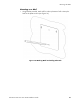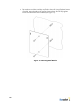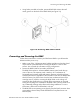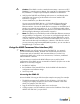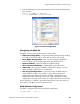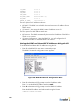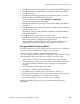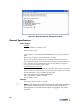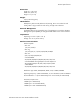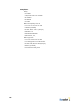User's Manual
Table Of Contents
- BlueSecure™ Access Point 1800 Installation Guide
- Overview
- Familiarizing Yourself with the BSAP Hardware
- Provisioning Your Bluesocket WLAN for BSAPs
- Selecting a BSAP Installation Location
- Mounting the BSAP
- Connecting and Powering the BSAP
- Using the BSAP Command Line Interface (CLI)
- General Specifications
- Declarations of Conformity and Regulatory Information
- Safety Warnings for BlueSecure™ Access Point 1800
22
IP_ADDR 0.0.0.0
NETMASK 0.0.0.0
GW_ADDR 0.0.0.0
DNS_ADDR 0.0.0.0
WG_ADDR_MODE Discover BSC (0)
WG_ADDR 0.0.0.0
MNGMT_IP_ADDR 192.168.190.1
The two options for IP address mode are:
• (0) DHCP - The BSAP runs a DHCP client and receives its IP address from a
DHCP server.
• (1) Static IP - You assign the BSAP a static IP address via its CLI.
The two options for WG address mode are:
• (0) Discover - The BSAP automatically discovers the IP address of the BSC to
which it is to connect.
• (1) Static Configuration - Using the BSAP CLI, you will configure the IP
address of the BSC to which the BSAP is to connect.
Setting the BSAP and Home BSC IP Addresses Using the CLI
To set the BSAP and Home BSC IP addresses using the CLI:
1. Enter 1 at the BSAP CLI main menu command prompt.
The BSAP CLI network configuration menu appears:
2. Enter 1 at the Network Cfg prompt to set the IP address mode.
Enter 1 to set the BSAP IP address mode to static.
3. Enter 2 at the Network Cfg prompt to set the BSAP’s IP address.
Enter the BSAP IP address and subnet mask using the format:
<address> netmask <netmask>
Figure 20: BSAP CLI Network Configuration Menu