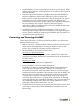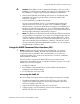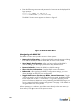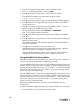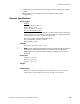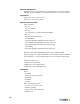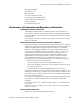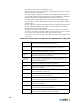User's Manual
Table Of Contents
- BlueSecure™ Access Point 1700 Installation Guide
- Overview
- Familiarizing Yourself with the BSAP Hardware
- Provisioning Your Bluesocket WLAN for BSAPs
- Selecting a BSAP Installation Location
- Connecting and Powering the BSAP
- Using the BSAP Command Line Interface (CLI)
- General Specifications
- Declarations of Conformity and Regulatory Information
- Safety Warnings for BlueSecure™ Access Point 1700
- Mounting Instructions
12
2. Enter 1 at the Network Cfg prompt to set the IP address mode.
Enter 1 to set the BSAP IP address mode to static.
3. Enter 2 at the Network Cfg prompt to set the BSAP’s IP address.
Enter the BSAP IP address and subnet mask using the format:
<address> netmask <netmask>
4. Enter 3 at the Network Cfg prompt to specify the BSAP’s default IP gateway.
5. Enter 4 at the Network Cfg prompt to specify the IP address of the BSAP’s
primary DNS server.
6. Enter 5 at the Network Cfg prompt to specify the BSC mode, i.e. how the
BSAP is to obtain the IP address of its home BSC.
You can set the BSC mode to either Discover or Static BSC.
Enter 1 to set the BSC mode to Static BSC.
7. Enter 6 at the Network Cfg prompt to specify the IP address of the BSAP’s
home BSC.
8. Enter 8 at the Network Cfg prompt to review the BSAP network configuration
settings you have made.
The network summary includes the MAC addresses of the BSAP’s Ethernet
and wireless interfaces.
9. Enter p at the CLI prompt to return to the main menu.
Enter 2 at the main menu to apply your configuration changes, reboot the
BSAP, and put the new configuration settings into effect.
When the BSAP completes its reboot, it will connect to and download its
configuration from the home BSC you have configured via the CLI.
Using the BSAP’s Site Survey Mode
The BSAP provides a site survey mode that is useful when you are conducting a
site survey to determine optimal RF coverage for your facility.
Use option a) from the CLI main menu to toggle the BSAP’s half-power site survey
mode on and off. In half power site survey mode, the BSAP continually beacons
the SSID “Bluesocket_Half_Site_Survey_A” from its 802.11 a radio and the SSID
“Bluesocket_Half_Site_Survey_B” from its 802.11 b/g radio operating at half
power at a rate of 100 milliseconds.
Use option b) from the CLI main menu to toggle the BSAP’s full-power site survey
mode on and off. In full power site survey mode, the BSAP continually beacons
the SSID “Bluesocket_Full_Site_Survey_A” from its 802.11 a radio and the SSID
“Bluesocket_Full_Site_Survey_B” from its 802.11 b/g radio operating at full
power at a rate of 100 milliseconds.
Rebooting the BSAP following a site survey, restores the BSAP’s existing
configuration.
In general, follow these high-level steps when using the BSAP’s site survey mode:
1. Place the BSAPs in your facility into site survey mode.