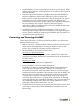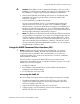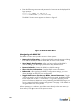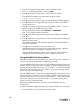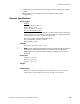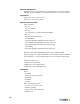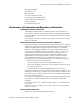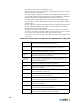User's Manual
Table Of Contents
- BlueSecure™ Access Point 1700 Installation Guide
- Overview
- Familiarizing Yourself with the BSAP Hardware
- Provisioning Your Bluesocket WLAN for BSAPs
- Selecting a BSAP Installation Location
- Connecting and Powering the BSAP
- Using the BSAP Command Line Interface (CLI)
- General Specifications
- Declarations of Conformity and Regulatory Information
- Safety Warnings for BlueSecure™ Access Point 1700
- Mounting Instructions
Using the BSAP Command Line Interface (CLI)
BlueSecure™ Access Point 1700 Installation Guide 11
BSAP Default Configuration
The BSAP is shipped with the following default configuration.
IP_ADDR_MODE: DHCP (0)
IP_ADDR 0.0.0.0
NETMASK 0.0.0.0
GW_ADDR 0.0.0.0
DNS_ADDR 0.0.0.0
WG_ADDR_MODE Discover BSC (0)
WG_ADDR 0.0.0.0
The two options for IP address mode are:
• (0) DHCP - The BSAP runs a DHCP client and receives its IP address from a
DHCP server.
• (1) Static IP - You assign the BSAP a static IP address via its CLI.
The two options for WG address mode are:
• (0) Discover - The BSAP automatically discovers the IP address of the BSC to
which it is to connect.
• (1) Static Configuration - Using the BSAP CLI, you will configure the IP
address of the BSC to which the BSAP is to connect.
Setting the BSAP and Home BSC IP Addresses Using the CLI
To set the BSAP and Home BSC IP addresses using the CLI:
1. Enter 1 at the BSAP CLI main menu command prompt.
The BSAP CLI network configuration menu appears as shown in Figure 6.
Figure 6: BSAP CLI Network Configuration Menu